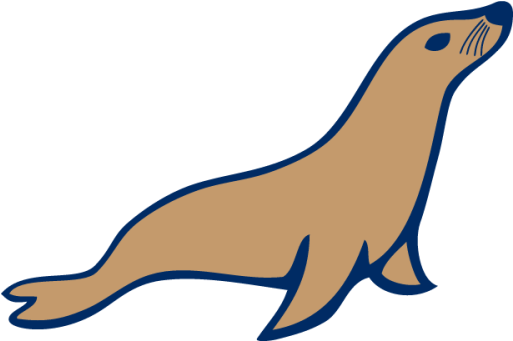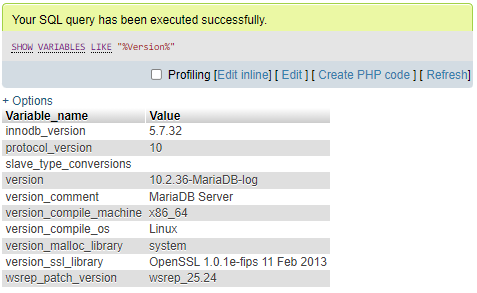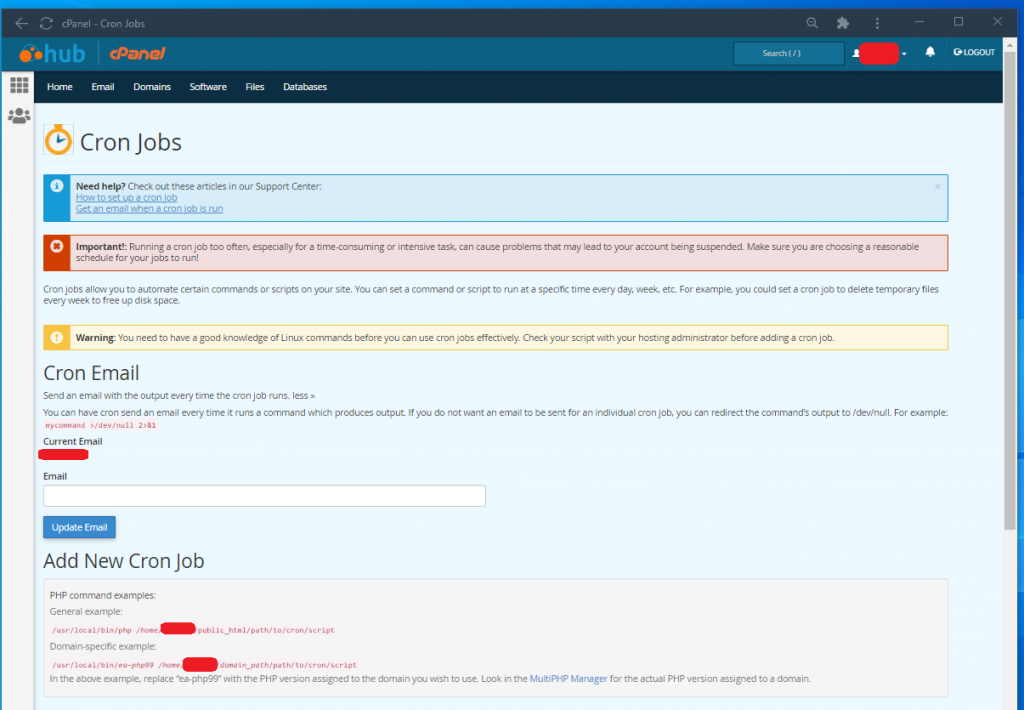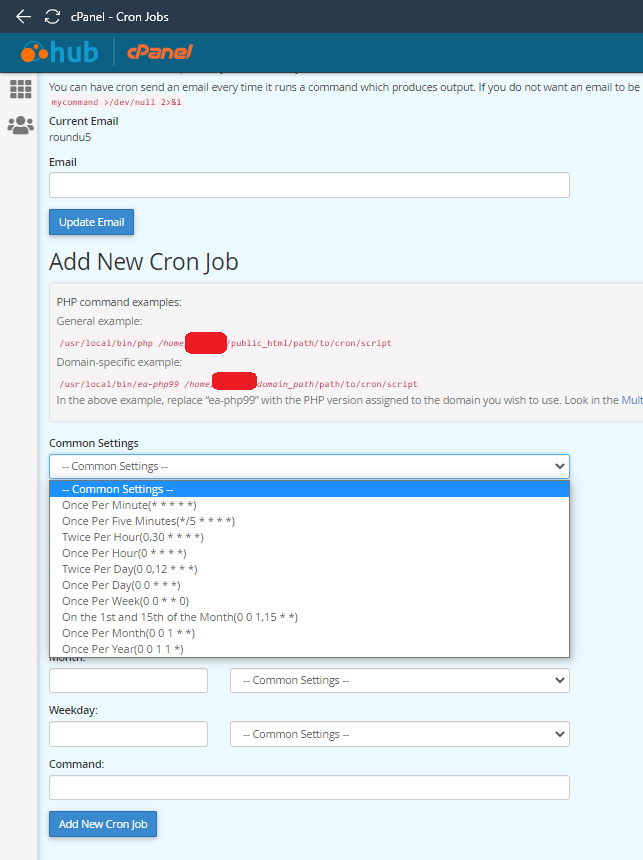When it comes to relational databases I used to think right there’s
-
MySQL
SQL Server
PostGres
Oracle
I know there is MariaDB as well and I know that is a direct substitute for MySQL I think I might be using it but you know what I’m not really sure. Whenever I look things up I quite often look for MySQL and to date any information obtained using those parameters have worked when executed against my databases through phpMyAdmin.
Should I be using MariaDB or hang on – am I???
Well turns out they are so similar that you might be using and not even know it. Turns out my hosting company uses MariaDB instead of MySQL but you might be under the impression you are still using MySQL. Why? Because if you are like me and you are using cPanel all the branding is still MySQL. I suspect this is actually very usual for anyone using cPanel.
Here’s my Database panel in cPanel
MySQL written all over the place even with a registered trademark symbol reinforced with the Dolphin MySQL logo.
Additionally phpMyAdmin never really mentions much about the database server you are using. And look it up and phpMyAdmin is often described as the MySQL client.
Am I using MySQL —— NOPE
Open up phpMyAdmin
Open the SQL panel and execute the following query.
SHOW VARIABLES LIKE "%Version%";
So despite all the logos and branding to the contrary I’m using MariaDB for this blog! Useful to know. I don’t know if it was MariaDB when I signed up in 2014 or not but this blog has been running continuously for 7 years and 7 months (at date of publishing this article) with no issues.
Kinsta on the differences between MariaDB and MySQL
I’m happy with being on MariaDB just because I am not mad about Oracle. Turns out I’m not alone in that position. Google / AliBaba and the European Investment Bank are all heavily invested in MariaDB which is probably why so many hosting companies actually run MariaDB in the background. There are big companies on MySQL but MariaDB is not going anywhere and many like me might have been running everything on MariaDB without even knowing it for years!
I note in the Wiki article they state as a difference between MySQL and MariaDB Geographical Function support – not sure that part is true – I have asked Wikipedia to investigate , according to my research there is support via extensions although I have no personal experience of their use.