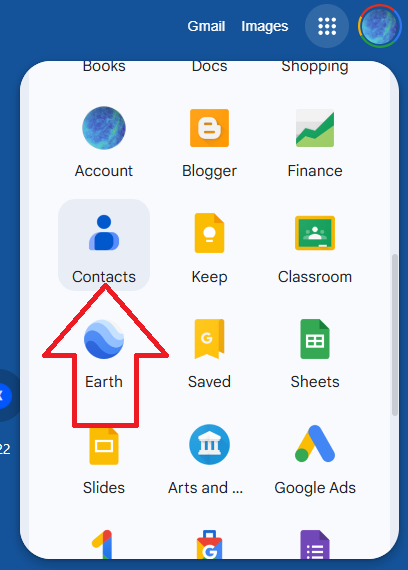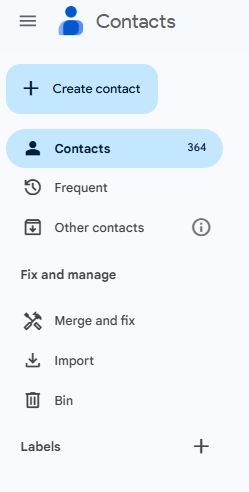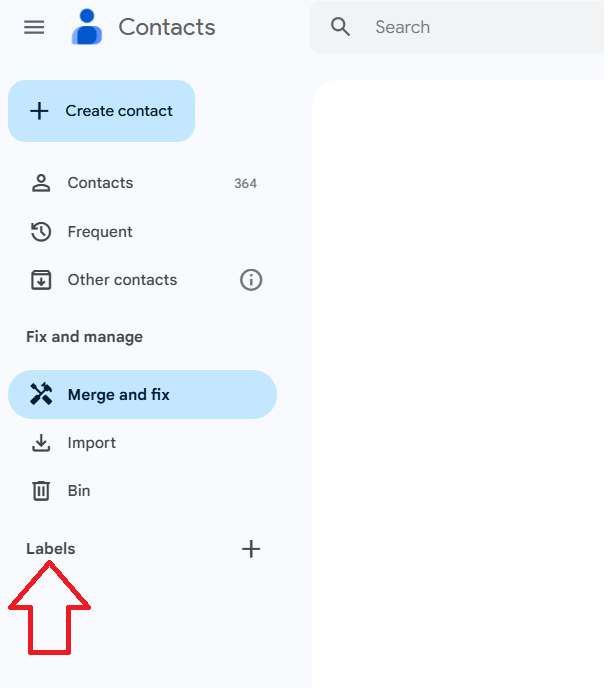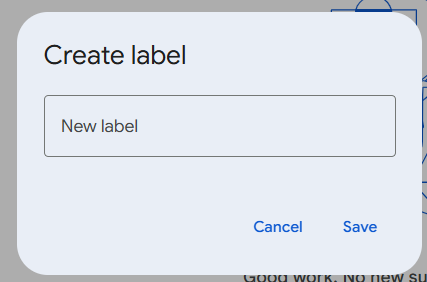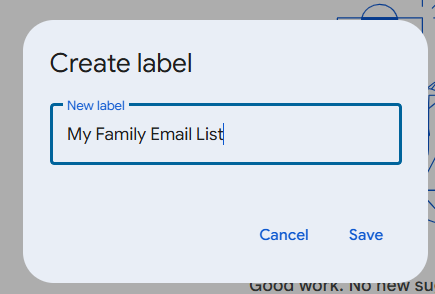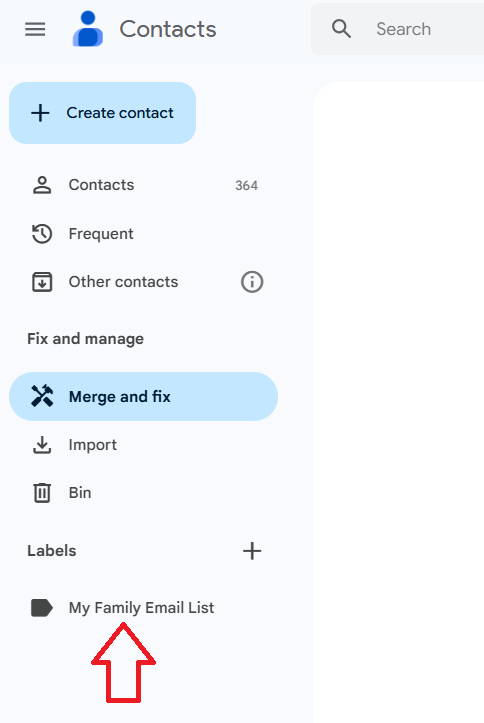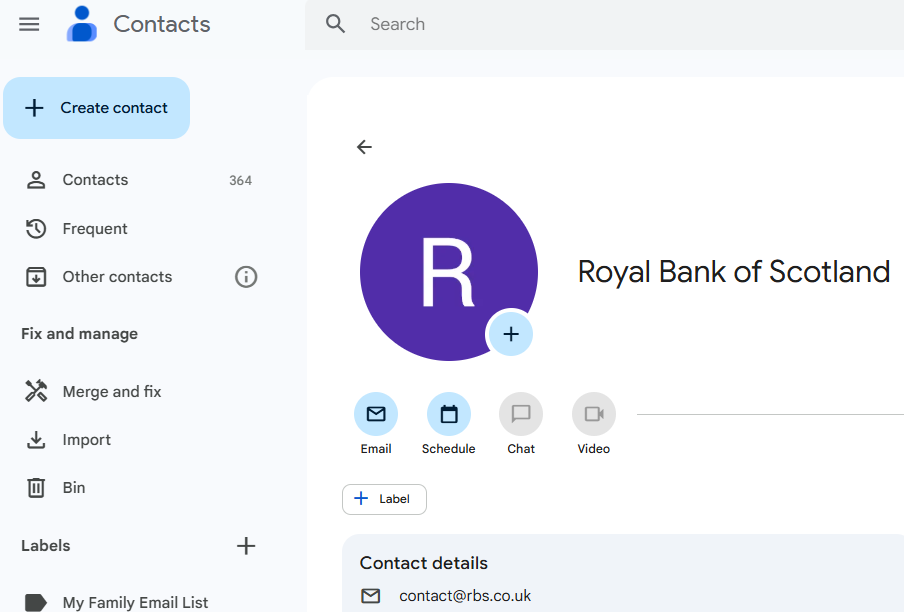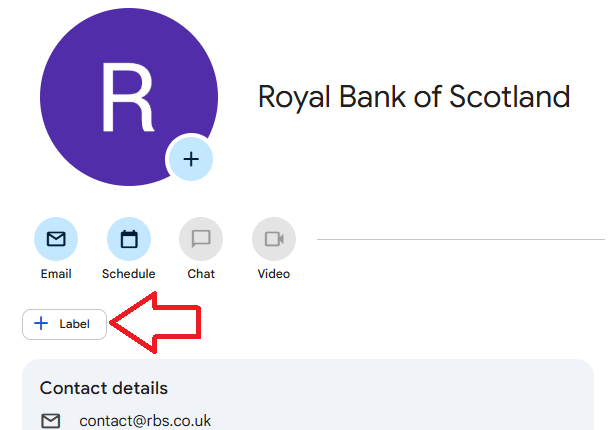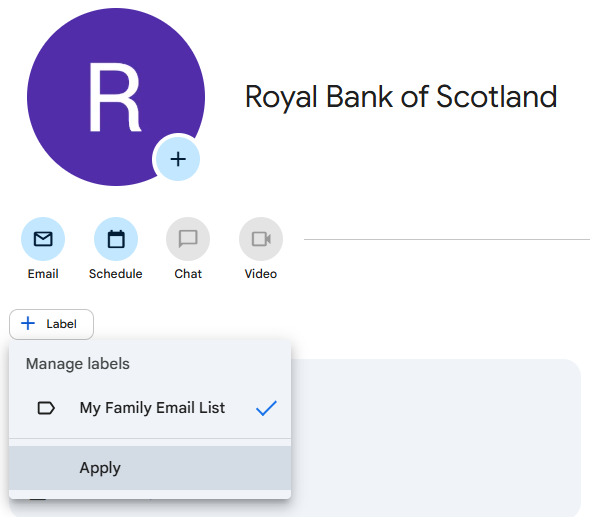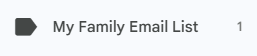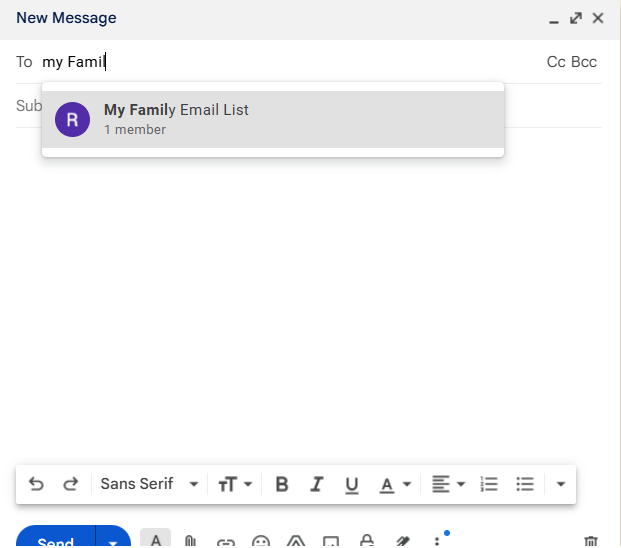Its 2025 and I’ve never created an email list in Gmail despite using it for over a decade. Whats more it just took me half an hour to figure it out. So I thought I would just pull it together because it will probably be a while before I need to use it.
Synopsis – I’m used to email lists – Gmail doesn’t have this concept and calls them Labels instead.
Additionally Labels in Gmail are not the same as Labels in Google Contacts – We will be creating and editing a label in Google Contacts which is then referenced in Gmail.
First things first within your Google Menu go to Contacts – the icon looks as below (Note don’t go into Groups which has a similar icon)
Here we create the email list we wish to Create…
Click on the plus symbol next to the Labels item
You should be presented with the following dialog
Where it says New lable type in the name of the email list you wish to create..
Hit save and the label should appear on the left hand side under Labels..
Now you go to the Contacts on the left hand side and using the search facility look up the email you wish to include in the list here I have Royal Bank of Scotland for anonimity purposes.
You want to hit the Label button beneath the contact…
Next hit Apply
You should see a Working dialog that appears on the screen for a period after which the count next to the newly created label should increase by 1
e.g.
You can now go back to Googlemail and this “Label” will be available for selection in the To / CC and Bcc as here.