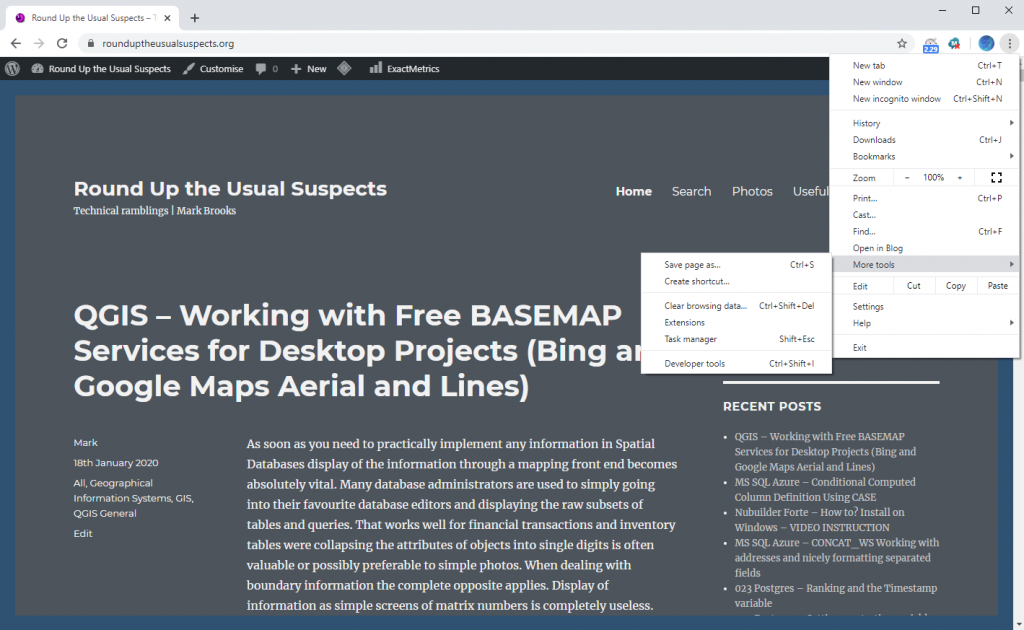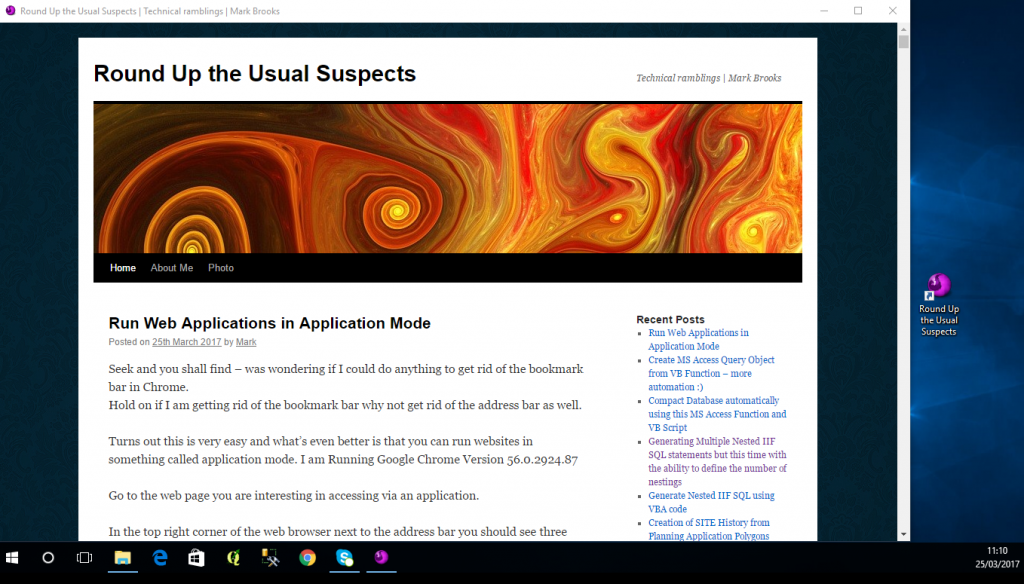So in my previous post I had looked at generating single SQL Nested IF statements using MS Access but had highlighted that Access will error out indicating the SQL is too complex should there be more than 13 nested IIFs in a single SQL.
What happens if you have 20 values that you require to be changed.
Answer = you pick 13 and produce one sql statement with 13 nested if statements and another with 7 nested IIF statements.
But damn it,doesn’t that introduces yet another manual step to what was supposed to be automation. Yes it does this is why I wrote this function which allows you to define the number of nestings and will go off and write the appropriate number. And yes I hear you DBAs saying a better way would be to link in the conversion table at the beginning – absolutely but there may be occasions where you can’t link to the required database.
The following iterates through a conversion table and writes the resulting SQL into a table named T005NestedIIFs – it should be noted that the Wend statement is artificially optomised here and if you have an extremely large code conversion table you may need to work on this code to make it dynamically alter the number of WEND statements depending on the BatchFileNo you wish to create and its relation to the number of records in the conversion table. The below code goes to the last record as part of the recordset count and when at 0 will jump to exit so for smaller code conversions its semi-dynamic but for larger files the limit of values converted with be the BatchFileSize * 200 which may or may not be big enough for purpose.
To have this working you will need two tables and knowledge of a third.
T001ConversionCodeTable
This should have 5 fields
OldValue
NewValue
xFlag1
xFlag2
xFlag3
The flag fields only require a single integer value. They are used to record how far through the conversion table you have reached so that when you break from your SQL query you resume at the finish of your former position.
The queries are placed in table
T005NestedIIFs
In which I have created 3 fields
One marked SQLfield
Targtable
Targfield
Public Function CreateTableofSQL(TargetTable As Variant, TargetFieldforUpdate As Variant, BatchSizeNo As Long)
On Error GoTo Err_Writetofile
Dim rst As DAO.Recordset
Dim rst2 As DAO.Recordset
Dim rst3 As DAO.Recordset
Dim rst4 As DAO.Recordset
Dim RecordCount1 As Long
Dim RecordCount2 As Long
Dim LCounter As Integer
Dim SQLString1 As String
LCounter = 1
While LCounter < 200
LCounter = LCounter + 1
SQLString1 = ""
'Three recordsets were testing differing flag fields because order of the integrity of the recordsets were being affected by each other
Set rst2 = CurrentDb.OpenRecordset("SELECT TOP " & BatchSizeNo & " T001CodeConversionTable.PKID, T001CodeConversionTable.OldValue, T001CodeConversionTable.NewValue, T001CodeConversionTable.xFlag2 FROM T001CodeConversionTable WHERE (((T001CodeConversionTable.xFlag2)<>1));")
Set rst3 = CurrentDb.OpenRecordset("SELECT TOP " & BatchSizeNo & " T001CodeConversionTable.PKID, T001CodeConversionTable.OldValue, T001CodeConversionTable.NewValue, T001CodeConversionTable.xFlag3 FROM T001CodeConversionTable WHERE (((T001CodeConversionTable.xFlag3)<>1));")
Set rst = CurrentDb.OpenRecordset("SELECT TOP " & BatchSizeNo & " T001CodeConversionTable.PKID, T001CodeConversionTable.OldValue, T001CodeConversionTable.NewValue, T001CodeConversionTable.xFlag1 FROM T001CodeConversionTable WHERE (((T001CodeConversionTable.xFlag1)<>1));")
'MoveLast required to ensure correct record count at first pass reset to first after this
rst.MoveLast
RecordCount1 = rst.RecordCount
rst.MoveFirst
rst3.MoveLast
RecordCount2 = rst3.RecordCount
rst3.MoveFirst
SQLString1 = SQLString1 & "UPDATE " & TargetTable & " SET " & TargetTable & "." & TargetFieldforUpdate & "="
Do Until rst.EOF = True
rst.Edit
rst!xFlag1 = 1
rst.Update
RecordCount1 = RecordCount1 - 1
SQLString1 = SQLString1 & "IIF((" & TargetTable & "!" & TargetFieldforUpdate & "='" & rst!OldValue & "'),'" & rst!NewValue & "'"
If RecordCount1 = 0 Then
SQLString1 = SQLString1 & " "
Else
SQLString1 = SQLString1 & ","
End If
rst.MoveNext
Loop
rst.Close
Do Until rst2.EOF = True
SQLString1 = SQLString1 & ")"
rst2.Edit
rst2!xFlag2 = 1
rst2.Update
rst2.MoveNext
Loop
SQLString1 = SQLString1 & " WHERE (("
rst2.Close
Do Until rst3.EOF = True
RecordCount2 = RecordCount2 - 1
SQLString1 = SQLString1 & "(" & TargetTable & "!" & TargetFieldforUpdate & ")='" & rst3!OldValue & "'"
rst3.Edit
rst3!xFlag3 = 1
rst3.Update
If RecordCount2 = 0 Then
SQLString1 = SQLString1 & " "
Else
SQLString1 = SQLString1 & " OR "
End If
rst3.MoveNext
Loop
rst3.Close
SQLString1 = SQLString1 & "));"
Set rst4 = CurrentDb.OpenRecordset("T005NestedIIFs")
With rst4
.AddNew
rst4!SQLfield = SQLString1
rst4!Targfield = TargetFieldforUpdate
rst4!Targtable = TargetTable
rst4.Update
rst4.Close
End With
Wend
Exit_WritetoFileError:
Exit Function
Err_Writetofile:
If Err.Number = 3021 Then
MsgBox "All records in Translation table written out no more to translate"
Else
MsgBox Err.Description
End If
Resume Exit_WritetoFileError
End Function