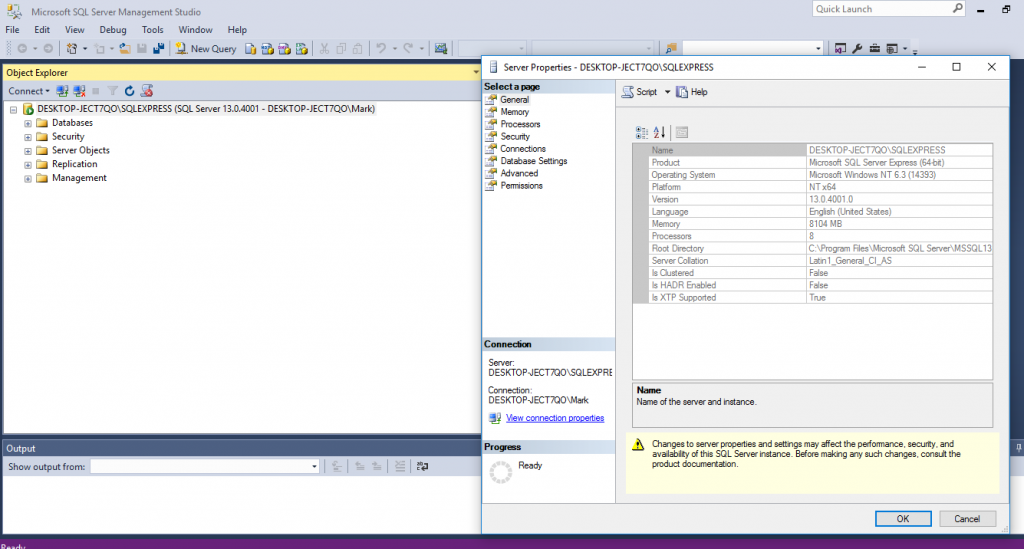Do you have many shape files you wish to import into a local SQL Server Database so that you can display them in QGIS or serve them on Geoserver?
Here’s a short function I wrote that will take a table called T0001OpenStreetMapLayers with fields PKID/Name/Directory/Type/Flag – and produce OGR strings that can then be used to load them into a local SQL Server / SQL Express or SQL Azure
For this to be useful you will need
A version of QGIS
A local SQL Server copy (in this case SQL Server Express)
A database within your copy called OpenStreetMap
All shape files in the same directory
You will also need to figure out how to get all those shape files into the table T0001OpenStreetMapLayers table
A starting database with 2 tables
T0001OpenStreetMapLayers with populated fields PKID/Name/Directory/Type/Flag
T0002OGRStrings blank table with fields PKID/CommandLine – This is where all the Command Line Strings will be stored
Public Function CreateTableOGR2OGRString()
Dim rs1 As DAO.Recordset
Dim rs2 As DAO.Recordset
Dim db As DAO.Database
Dim O2O As String
Dim LCounter As Integer
Dim strQuote As String
Set db = CurrentDb
strQuote = Chr$(34)
LCounter = 1
While LCounter < 3000
LCounter = LCounter < 3000
Set rs1 = CurrentDb.OpenRecordset("SELECT T0001OpenStreetMapLayers.PKID, T0001OpenStreetMapLayers.Name, T0001OpenStreetMapLayers.Directory, T0001OpenStreetMapLayers.Type, T0001OpenStreetMapLayers.Flag FROM T0001OpenStreetMapLayers WHERE (((T0001OpenStreetMapLayers.Type)=1) AND ((T0001OpenStreetMapLayers.Flag)=0 Or (T0001OpenStreetMapLayers.Flag) Is Null));")
O2O = "ogr2ogr -append -f MSSQLSpatial " & strQuote & "MSSQL:server=DESKTOP-JECT7QO\SQLEXPRESS;database=OpenStreetMap;trusted_connection=yes" & strQuote & " " & strQuote & rs1!Directory & rs1!Name & ".shp" & strQuote & ""
rs1.Edit
rs1!Flag = 1
rs1.Update
rs1.MoveNext
rs1.Close
Set rs2 = CurrentDb.OpenRecordset("T0002OGRStrings")
With rs2
.AddNew
rs2!CommandLine = O2O
rs2.Update
rs2.Close
End With
Wend
End Function
For SQL Azure target databases replace the yellow connection string with something resembling;
MSSQL:Server=tcp:azureinstance1.database.windows.net;Database=TouristDB1;
Uid=tom@azureinstance1.database.windows.net;Pwd=Edinburgh;
There are multiple methods of finding the name of your SQL Instance – Ignoring the fact that you won’t be able to connect to it if you don’t know it – Within SSMS you can right click on the instance and look to properties but the name itself is usually in the instance path of SSMS as well.