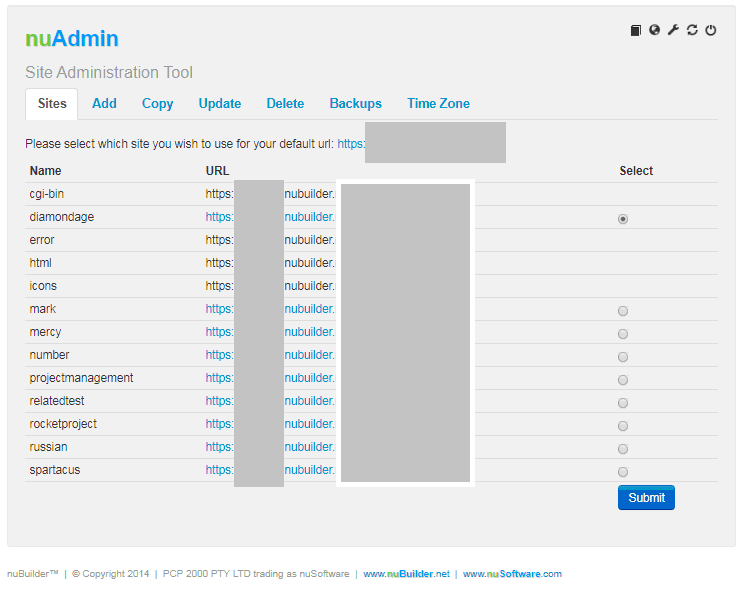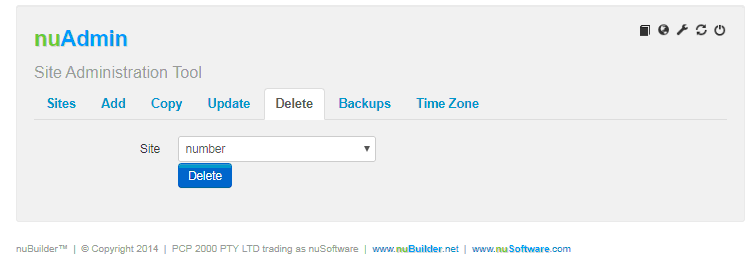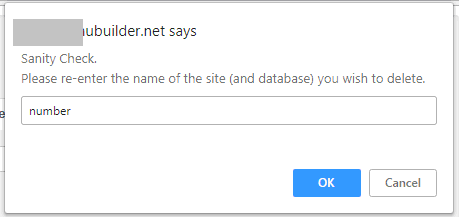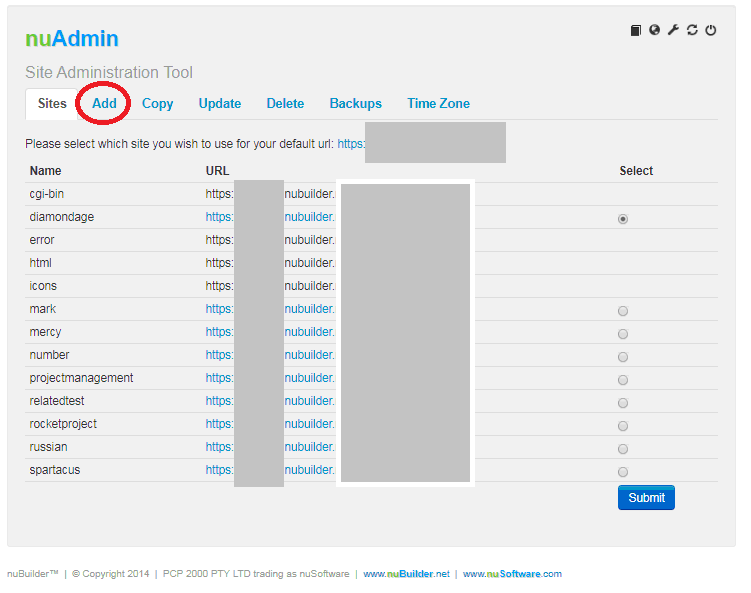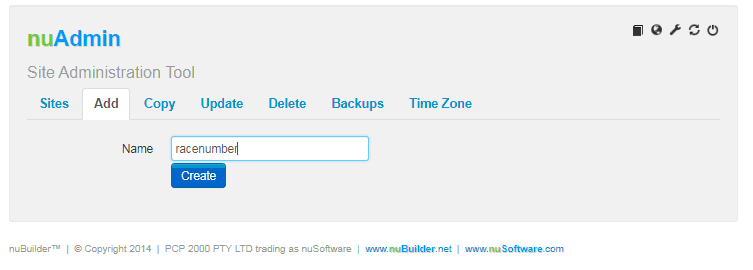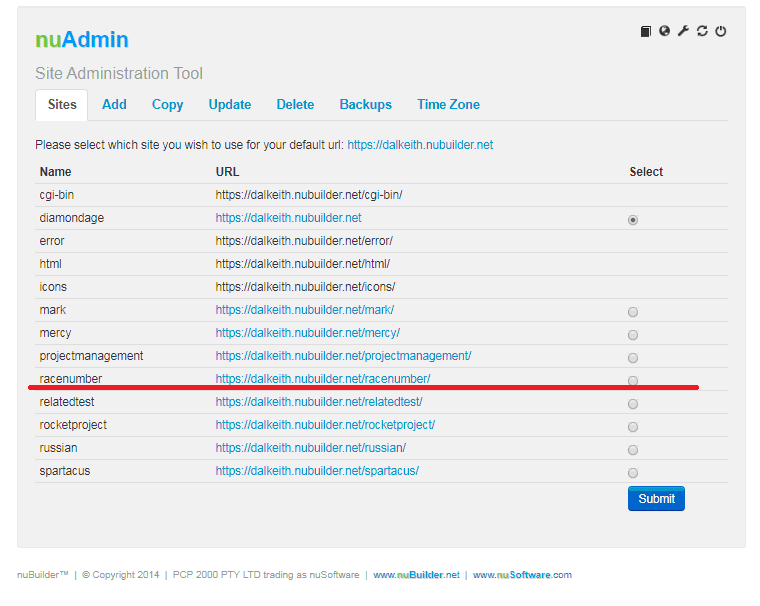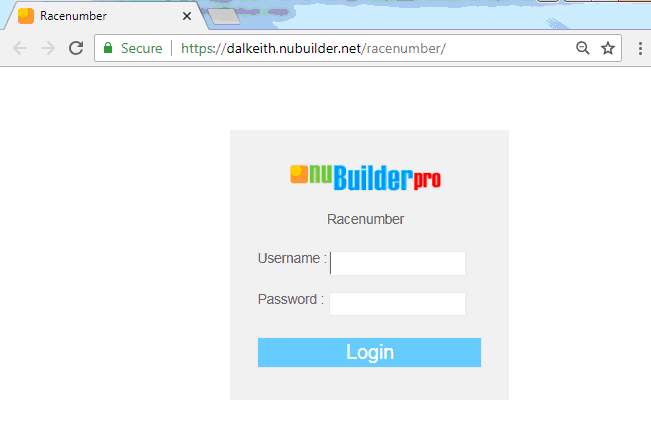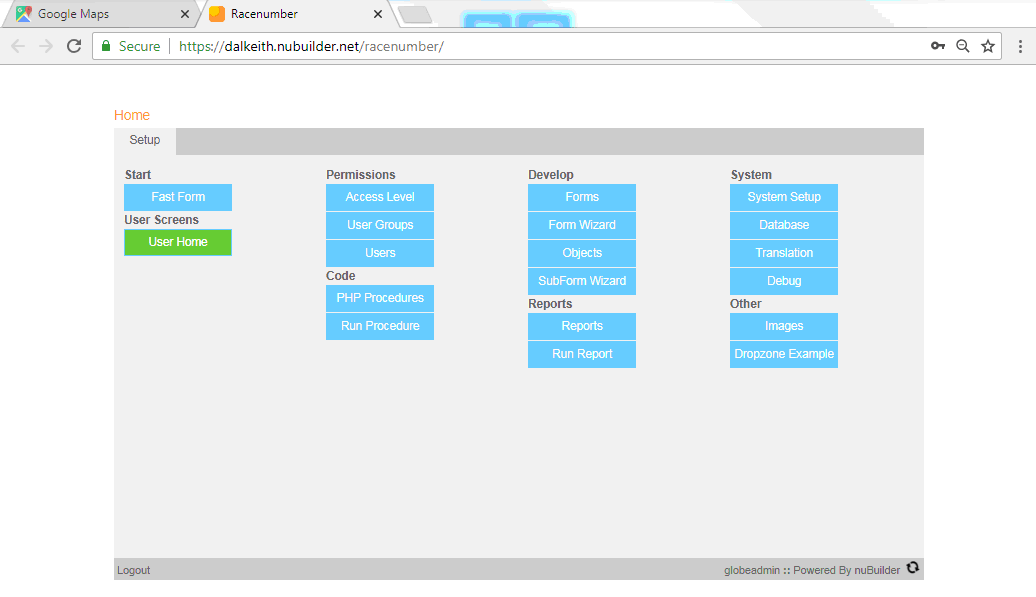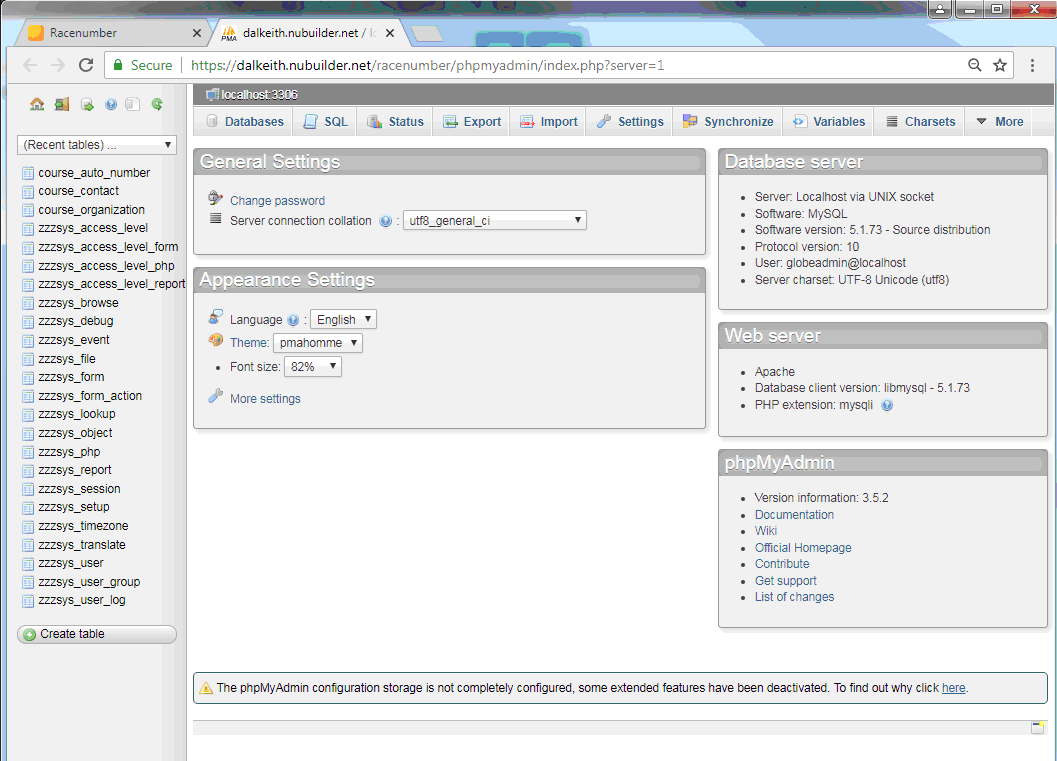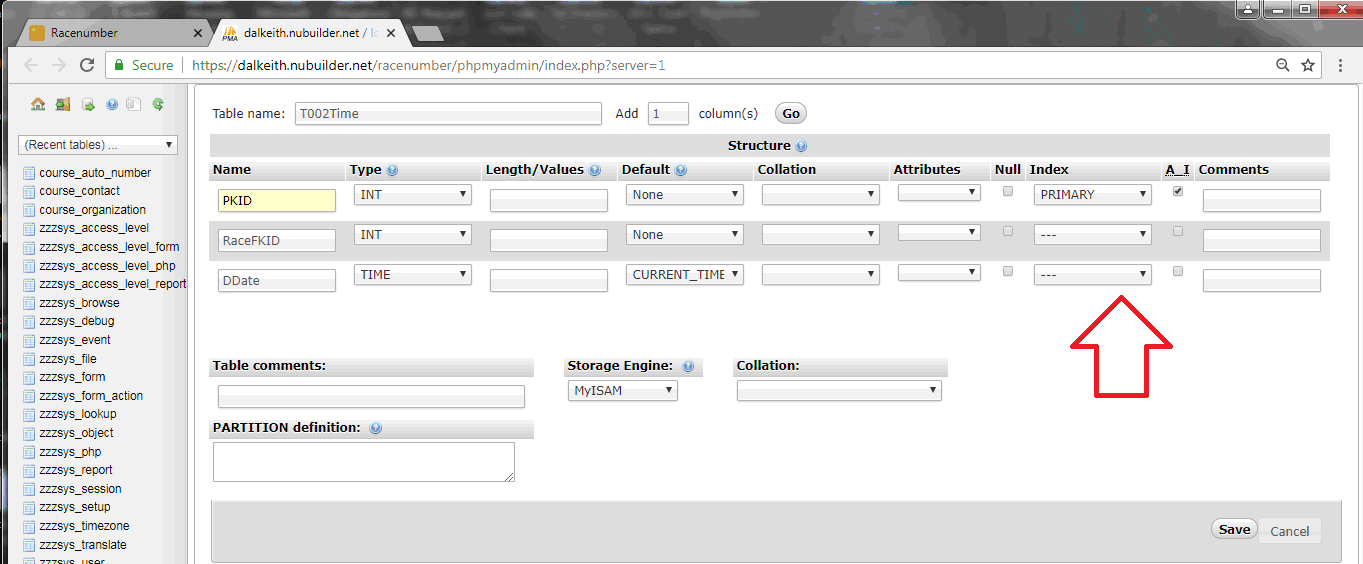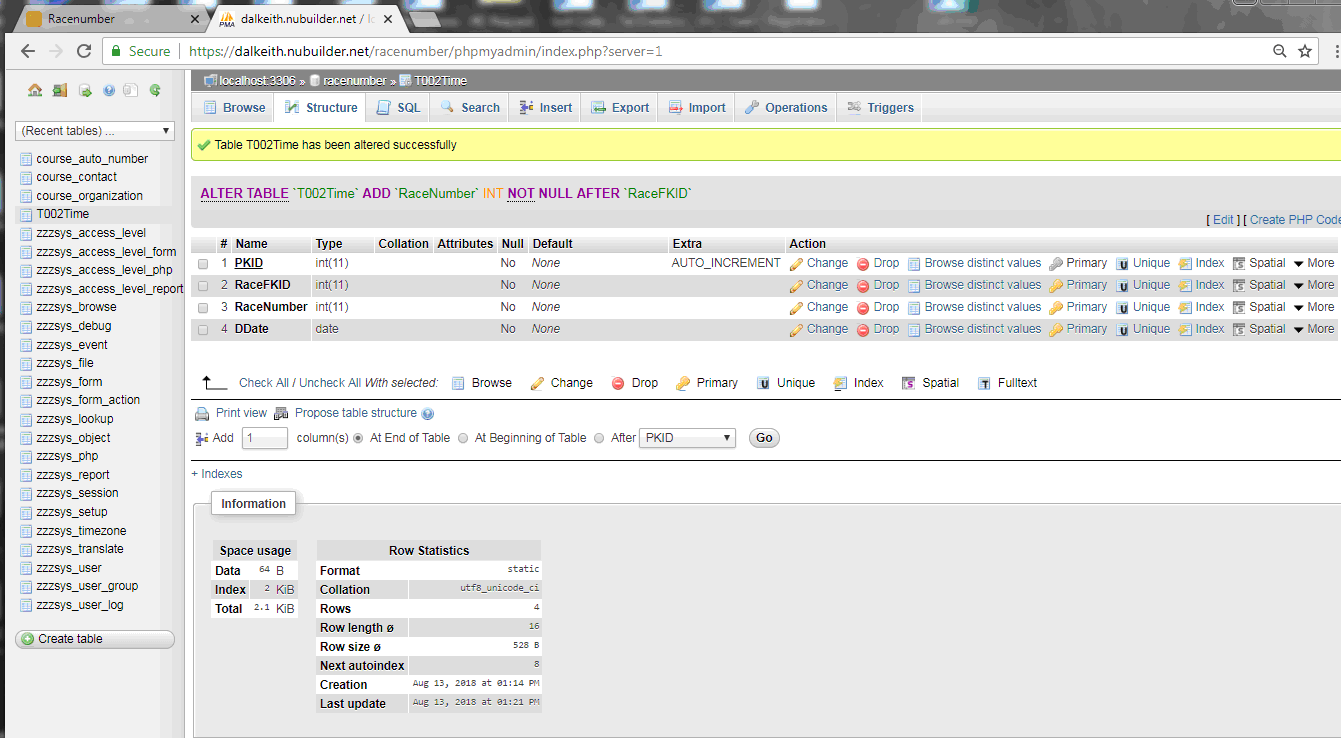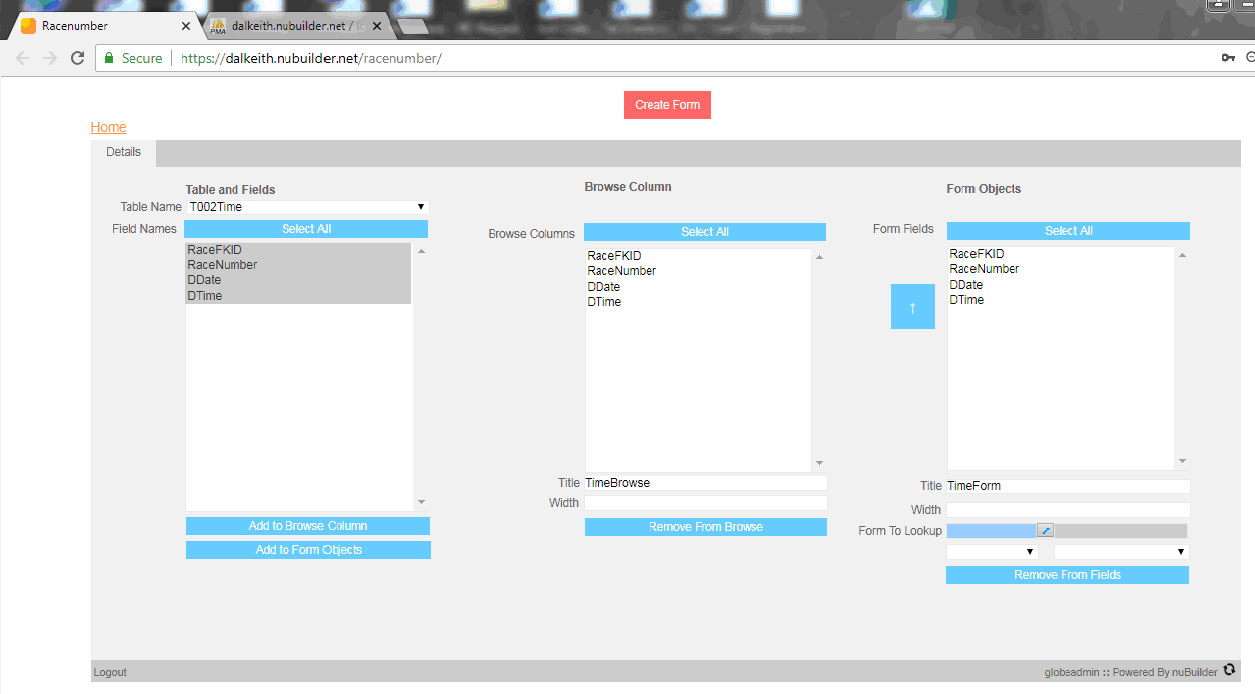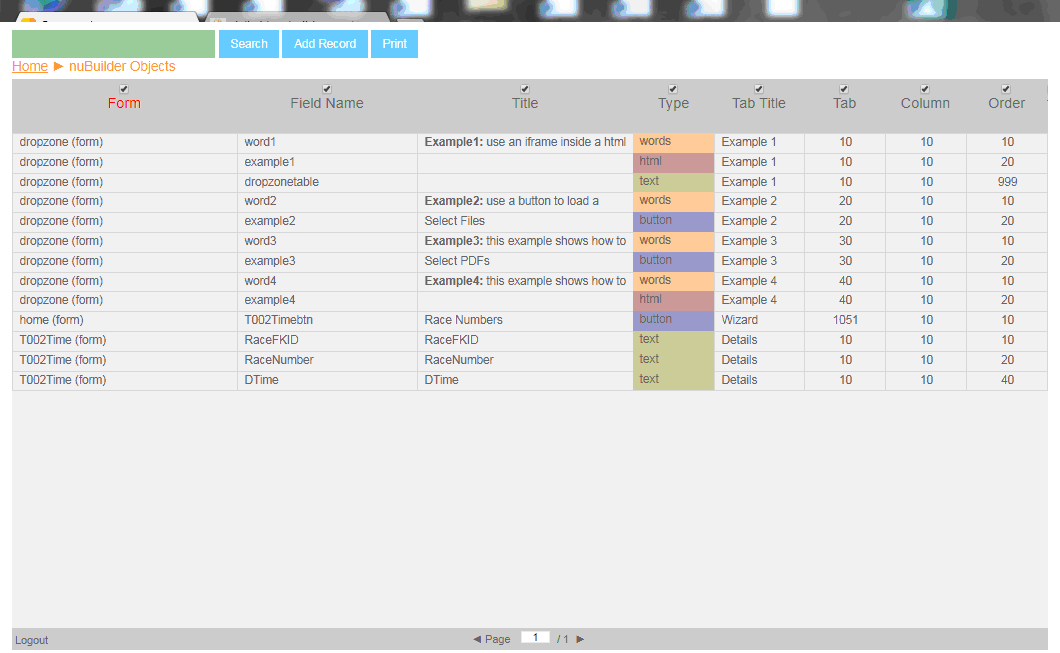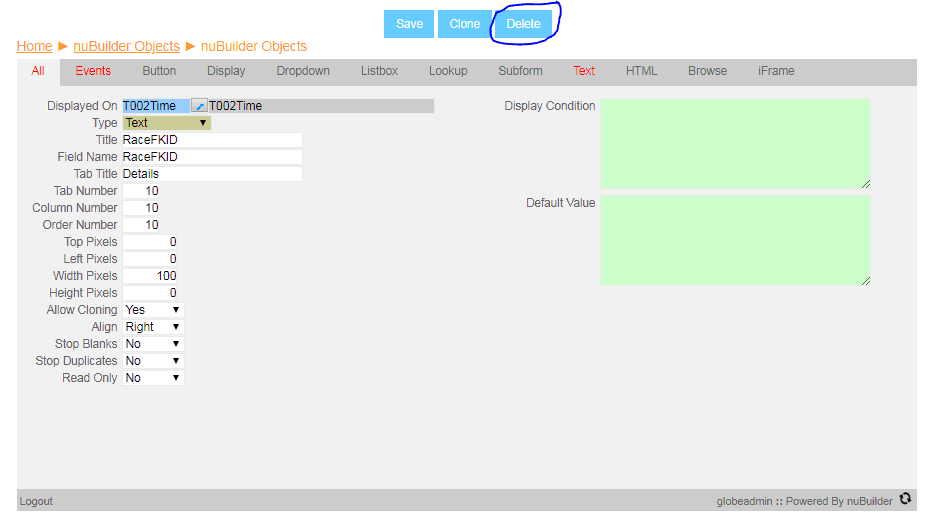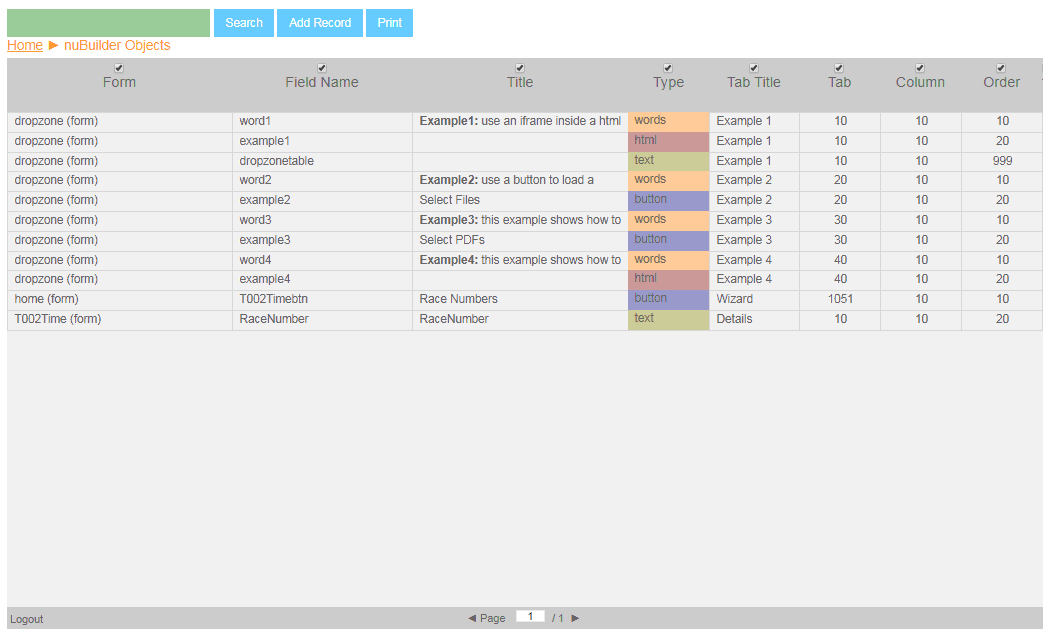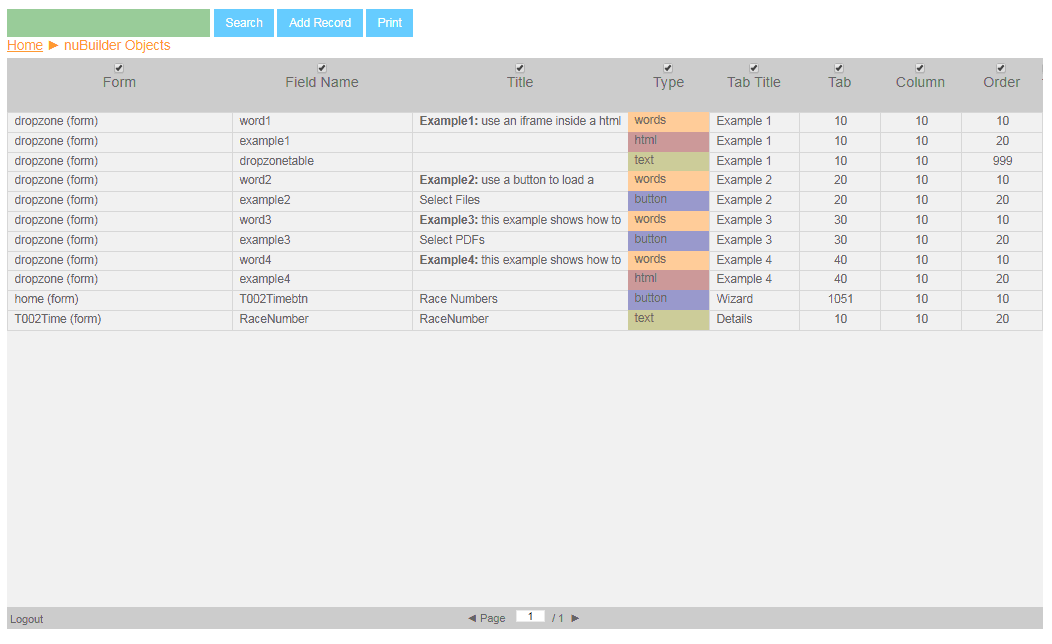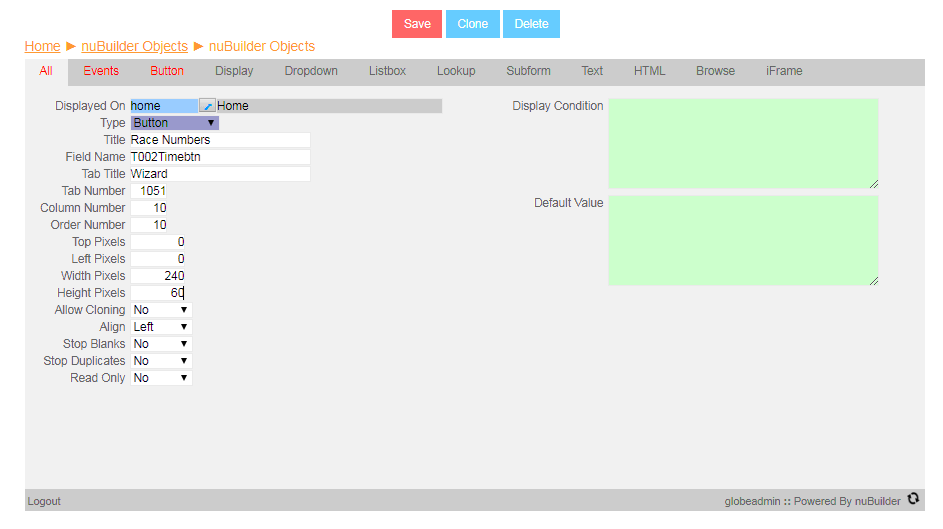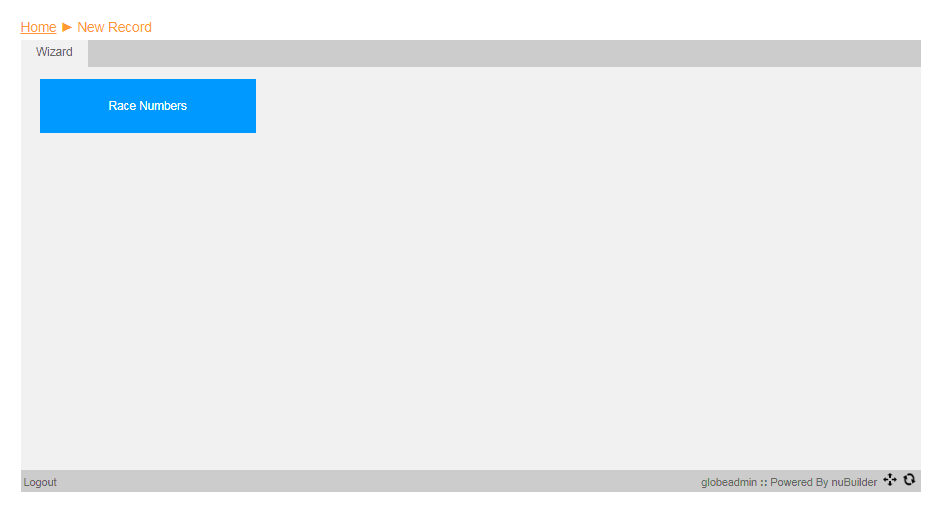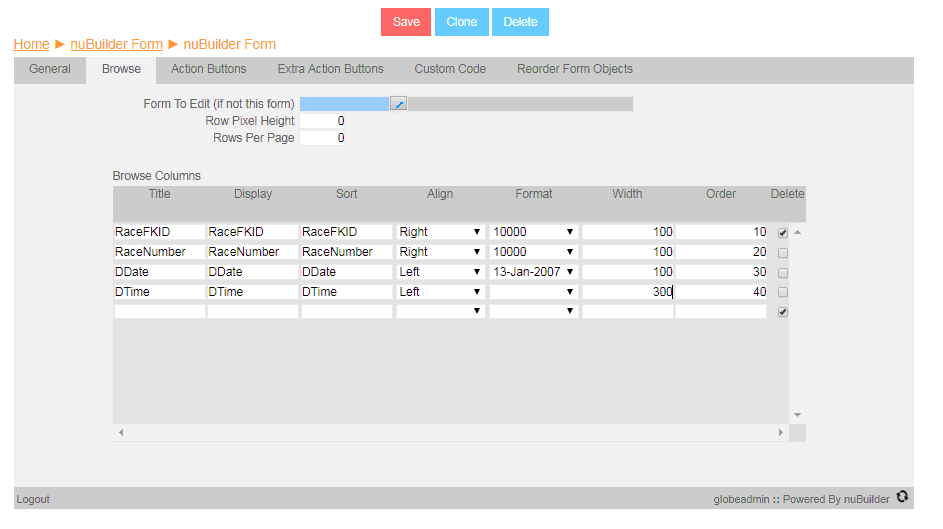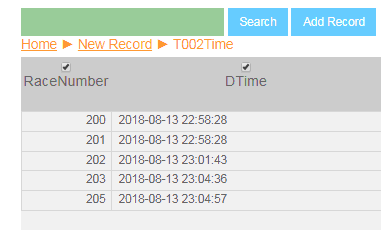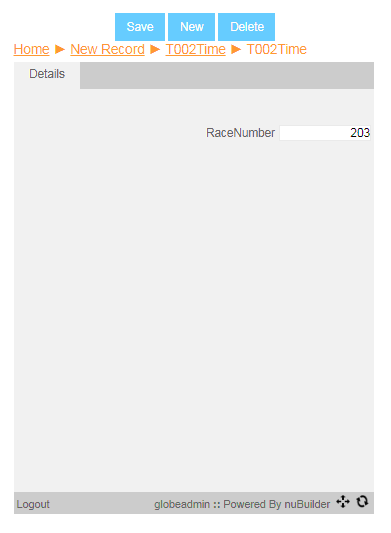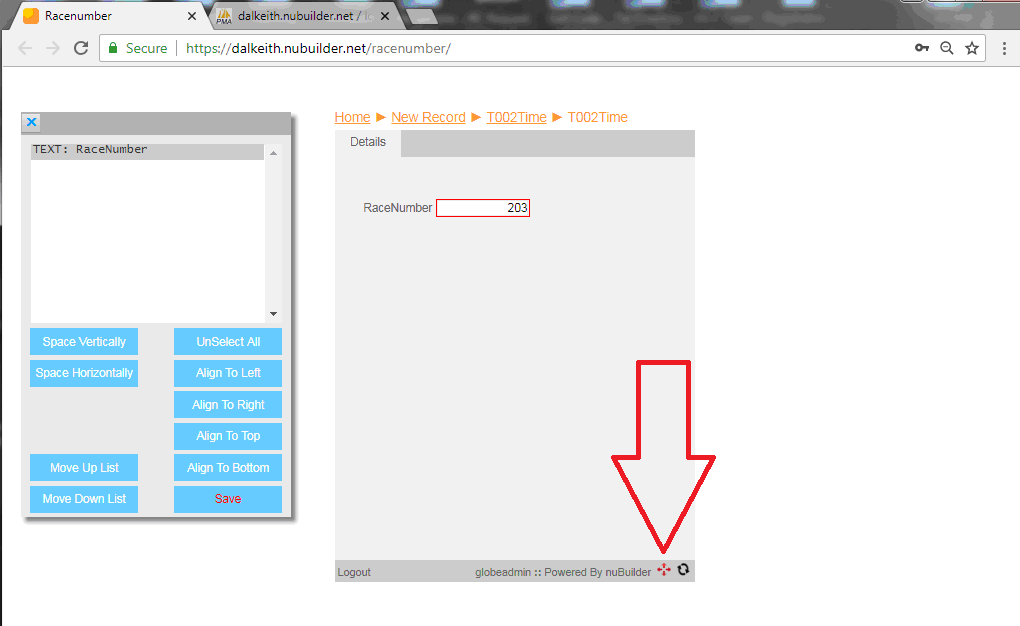Starting Instructions
Mafia is a game for 7 or more players where everyone imagines they live in a village. I will hand out cards and according to what the cards are you will adopt a different role. The cards have the character you will be playing on them. The game’s objective is for everyone to identify who are the Mafia players in the village. The game ends when there are more Mafia players
The Mafia wins if they equal or outnumber the civilians.
The Civilians win if they successfully eliminate all Mafia members.
There will be a day night cycle …
Roles for nine people
1 Narrator
4 Civilians
2 Mafia
1 Sheriff
1 Doctor
Start of the game
Introduction
In our sleepy village, rumors have begun to spread. Whispers of a hidden Mafia in our midst have turned our peaceful days into ones of suspicion. We have gathered a small group of brave civilians, but some of us are not who we seem. Among us are those who would destroy our community, and it is up to the Sheriff, the Doctor, and all of you as civilians to work together to find and eliminate them. To maintain the safety of the Sheriff and the Doctor they cannot reveal themselves
Start of the NIGHT cycle
“As the moon rises over our quiet village, the Mafia wake up in the shadows. Their eyes gleam as they plan their next move. The Doctor, however, is always watching for signs of danger, ready to protect the innocent.”.
Everyone close your eyes
Night Phase:
Mafia: “Mafia, open your eyes and silently point to your next victim. Remember, you are hiding among the villagers, and your decision must be made in secret.”
Sheriff: “Sheriff, you are waking up to investigate. Open your eyes and silently point to the person you suspect to be Mafia, and your decision must be made in secret.”
Doctor: “Doctor, now it’s your turn to act. Open your eyes and point to the person to save from the Mafia’s wrath.”
Civilians please wake up and I will give each of you a chance to talk and say what you think consecutively.
But first I have news from last night
Narrator chooses the option
Version 1 (Mafia kills a civilian): “The Mafia struck again last night. One of our dear citizens, Civilian X, was found lifeless this morning. Let us honor their memory and continue our search for the culprits.”
Version 2 (Doctor saves the victim): “A chilling night has passed, but thanks to our Doctor’s quick thinking, the Mafia’s attack failed. Our target survives—but the threat still lingers in the shadows.”
Version 3 (Sheriff arrests Mafia): “The Sheriff has acted swiftly tonight. A Mafia member has been captured! Civilian B was hiding among us, but no more. They have been removed from the game.”
Player Discussion
Players consecutively discuss their suggestions as to who is innocent and who is not innocent
Voting Process (Day Cycle):
The voting process should be more structured and emphasize the importance of discussion and deduction. Consider adding a formal structure for the voting process.
Voting Process:
Discuss: “You now have 15 minutes to discuss among yourselves who you believe is a Mafia member. Use your intuition and any clues from the night cycle.”
Vote: “Once the discussion is over, each civilian will raise their hand to vote on who they believe is a Mafia member.”
Outcome: “The narrator will reveal whether the vote was correct or not. The voted civilian will be removed from the game, regardless of whether they are Mafia or not.”
Repeat to the Night Cycle
Endgame and Victory Conditions:
Make sure the game’s end conditions are explicitly stated at the beginning and reiterated as the game progresses.
Game End Conditions:
The Mafia wins if they equal or outnumber the civilians.
The Civilians win if they successfully eliminate all Mafia members.