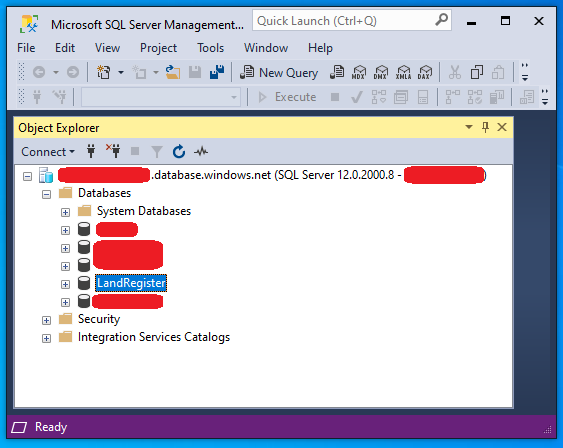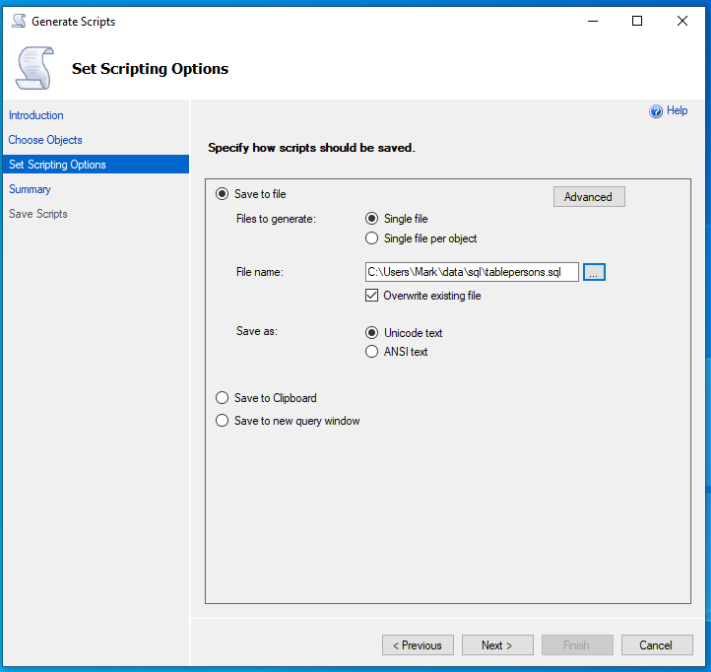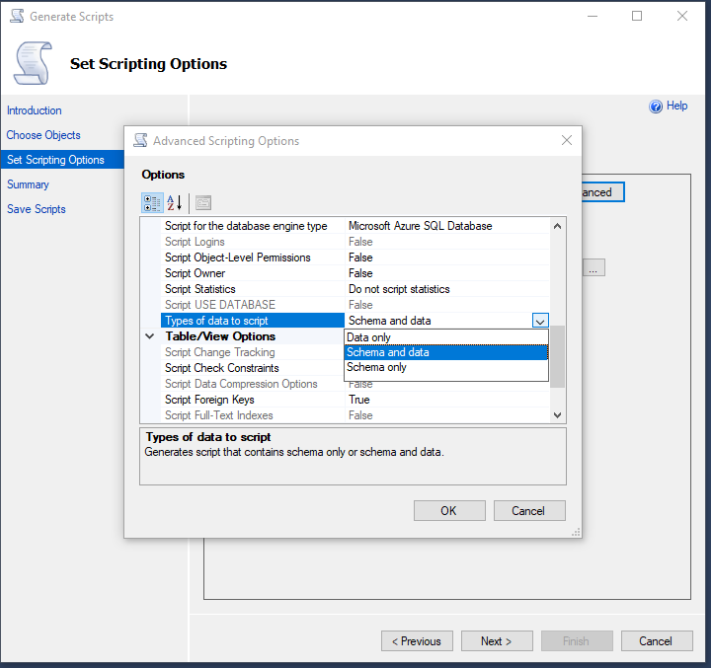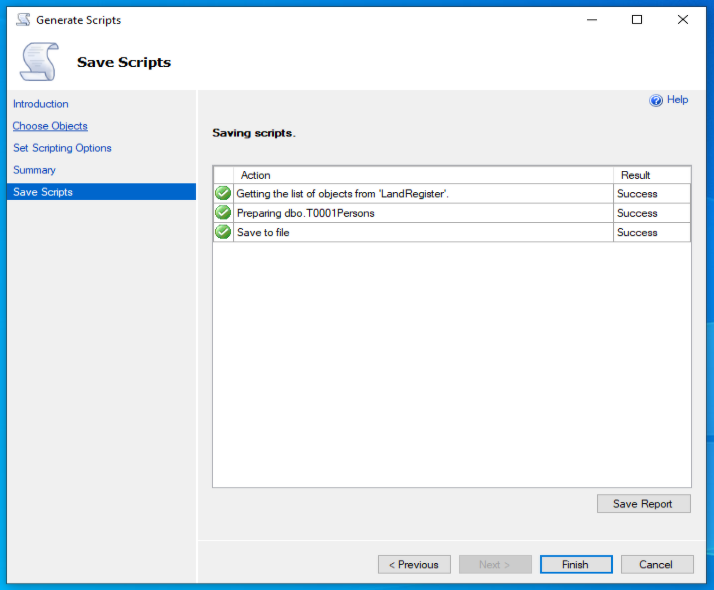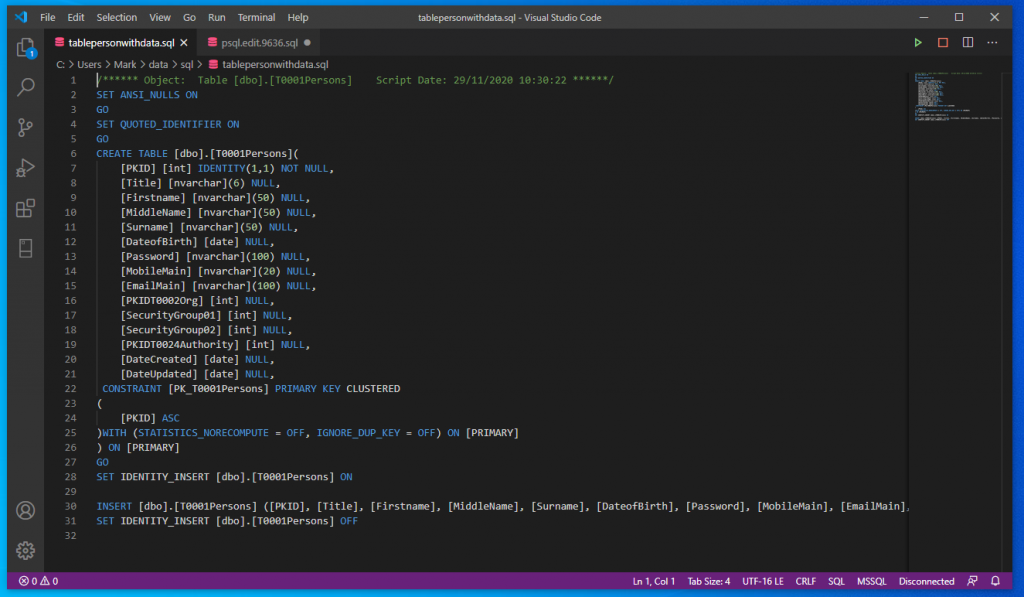Connect to SQL Azure through SQL Server Management Studio
Select the database that contains the table you wish to script
Right click on the database and select Generate Scripts
The Generate Scripts dialog should appear choose
Choose Objects
Select specific database objects
Hit Next and set the location of where you wish the file to go
Review the summary dialog to ensure you have everything correct
Next you want to decide whether you want to include data or not in the script file
Hit the advanced button and scroll down to Types of data to script
If you are wanting data to be included select schema and data
Hit the Next button and review your configuration
Hit Next and it will start the process of exporting your table with or without data
The dialog will update to show status of script generation
You will now be able to navigate to the script and open it in an editor of your choice to double check that things look ok.
Here I show a script that includes data – note you can’t see all of the insert information because the script is rather wide but I assure you it is there at the bottom.