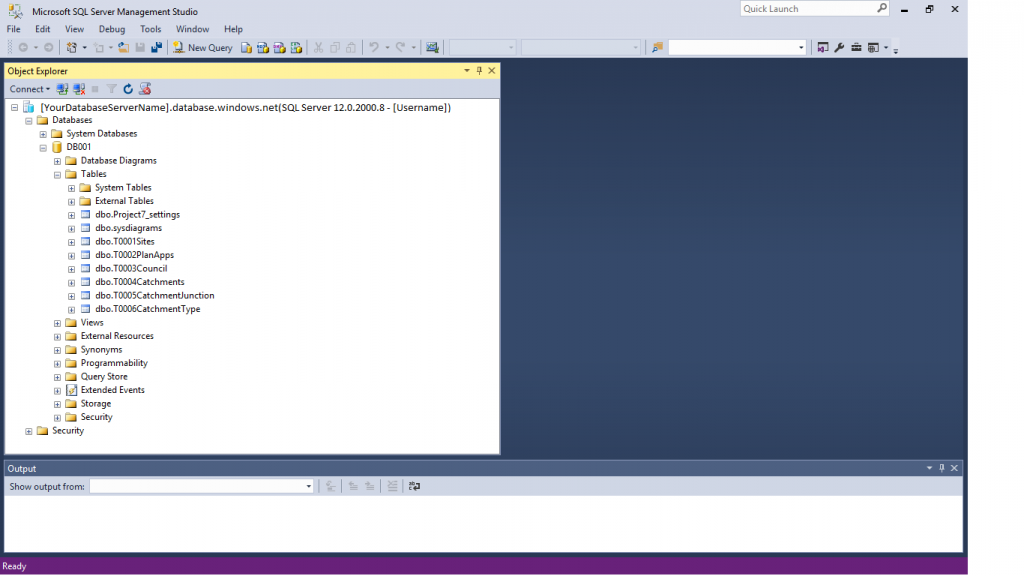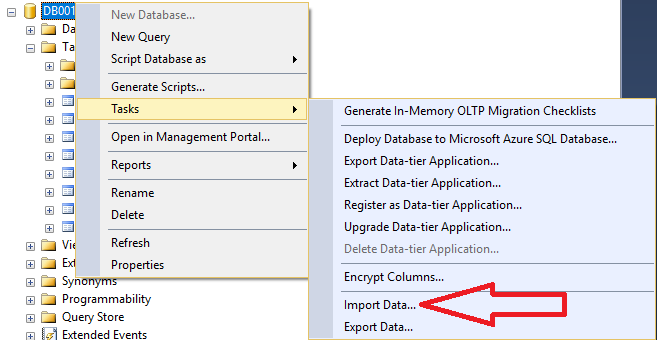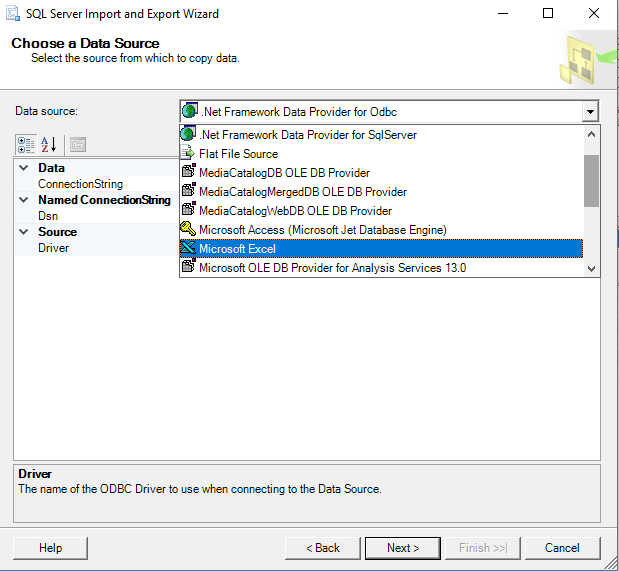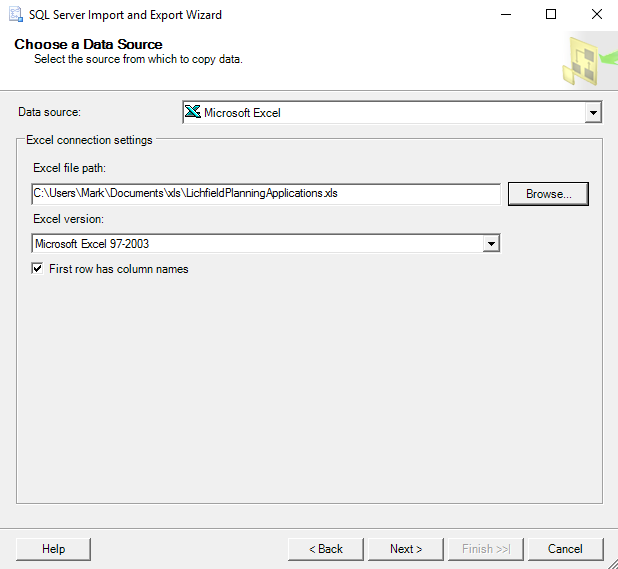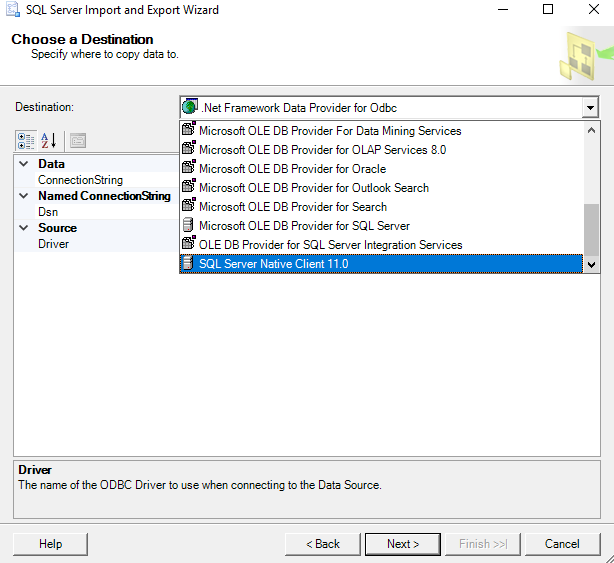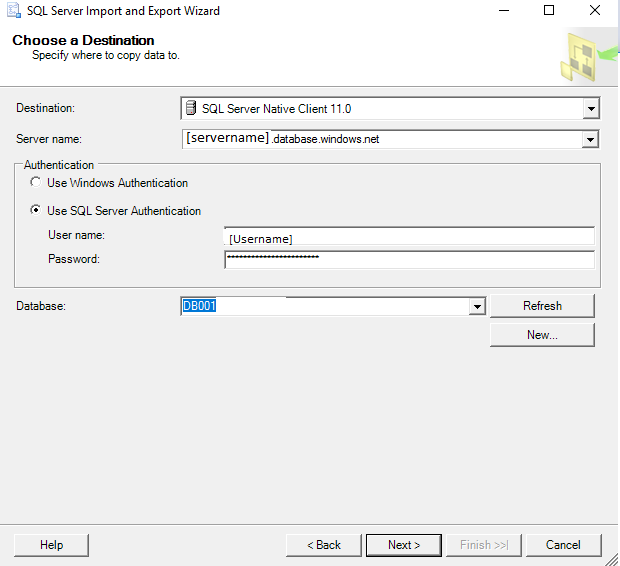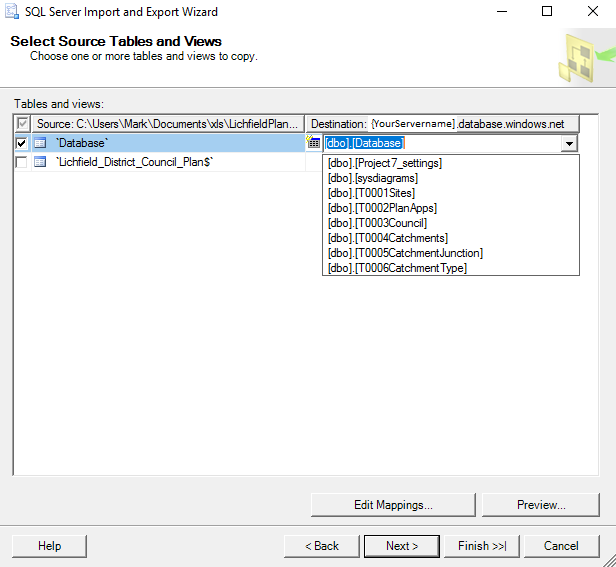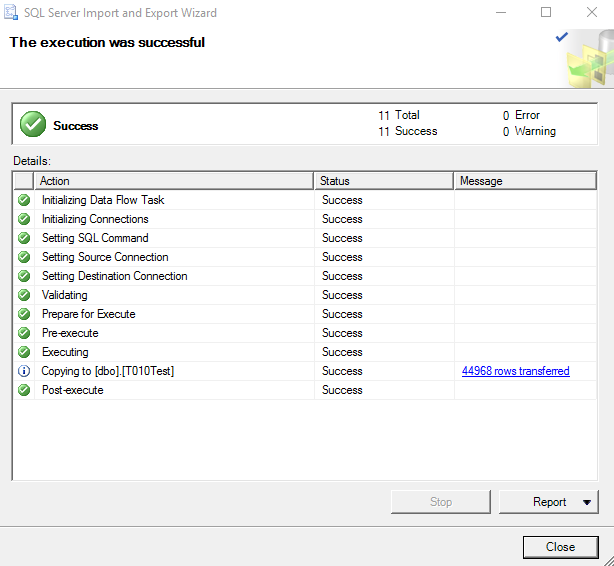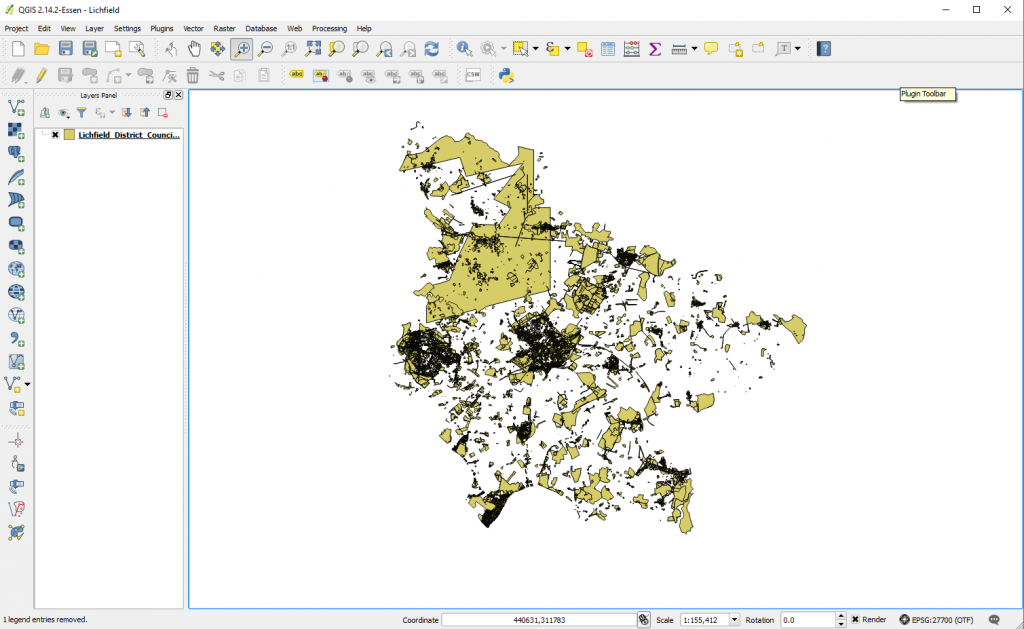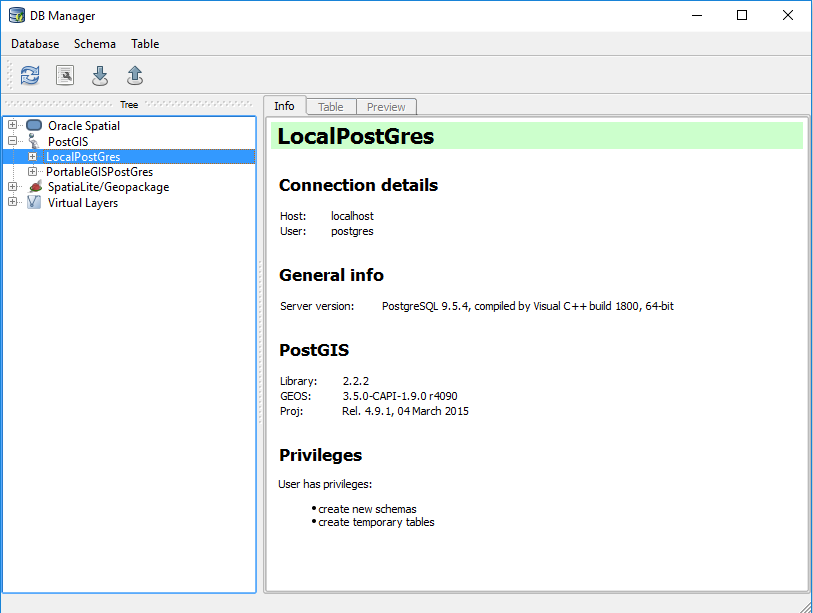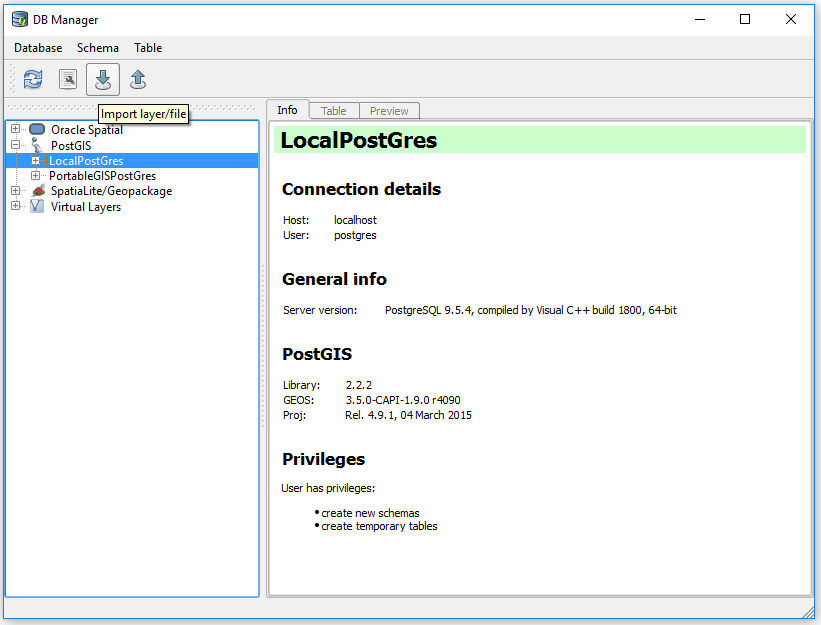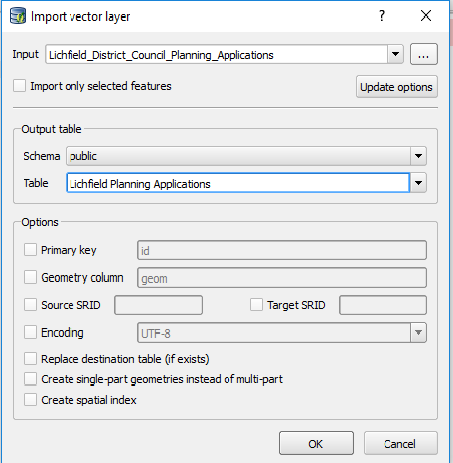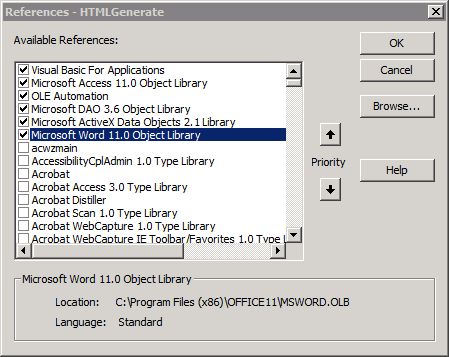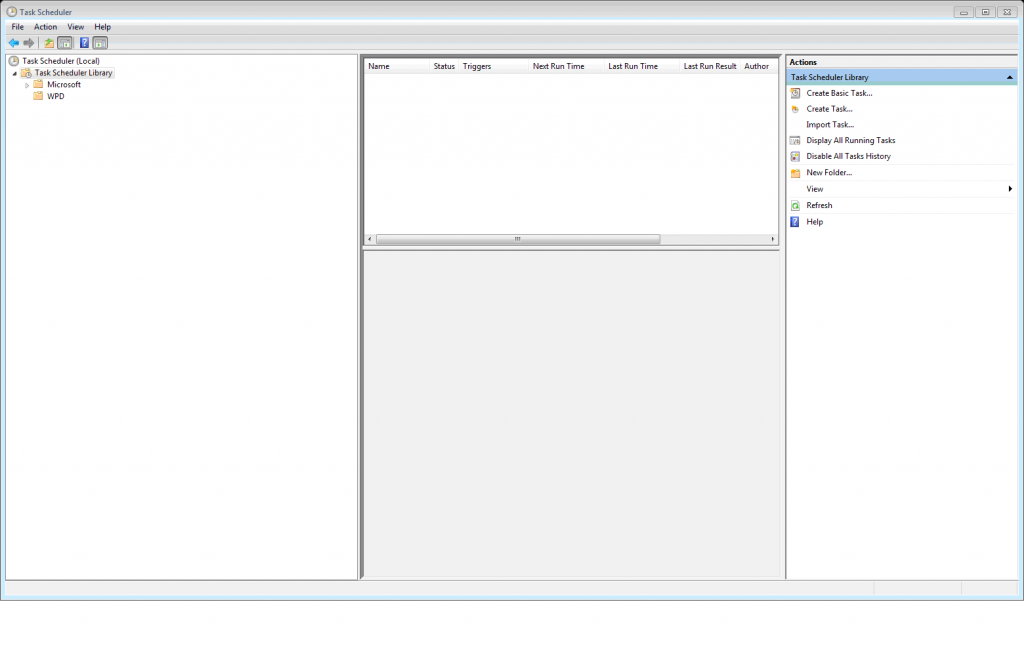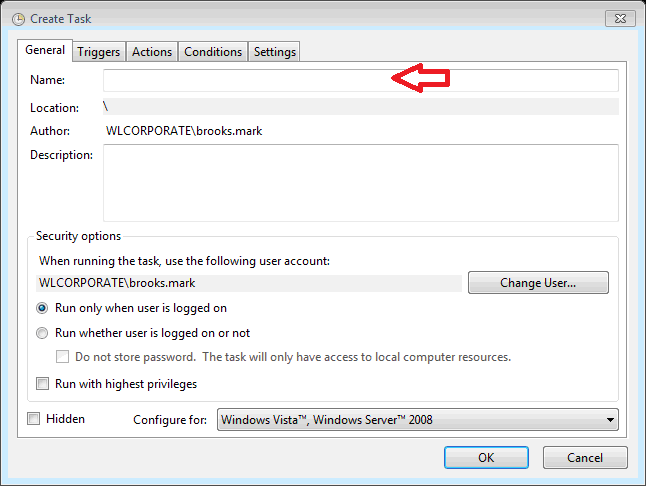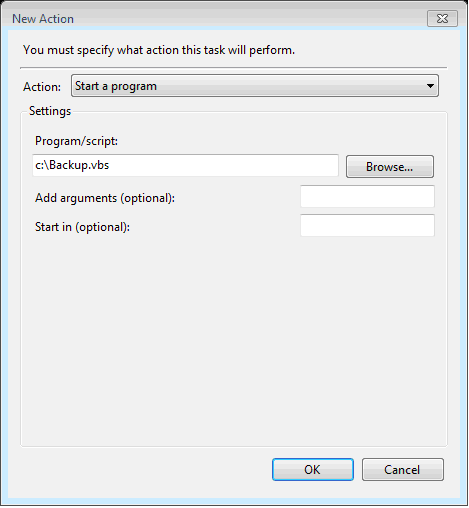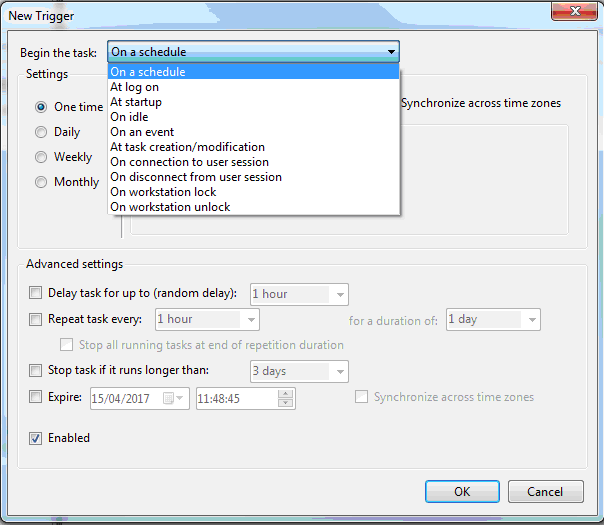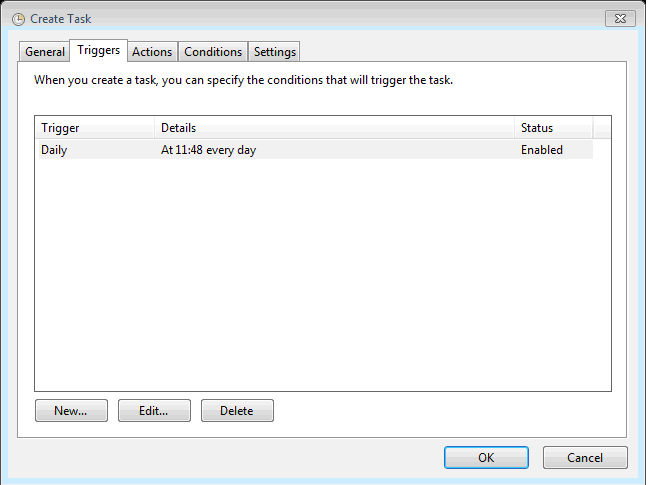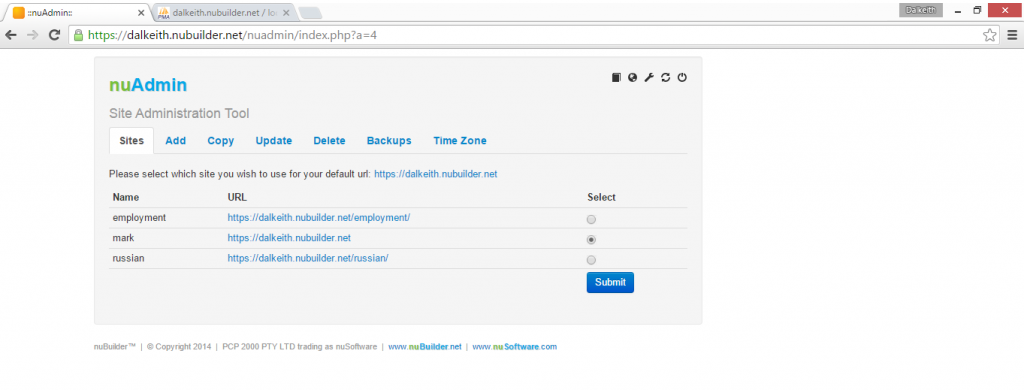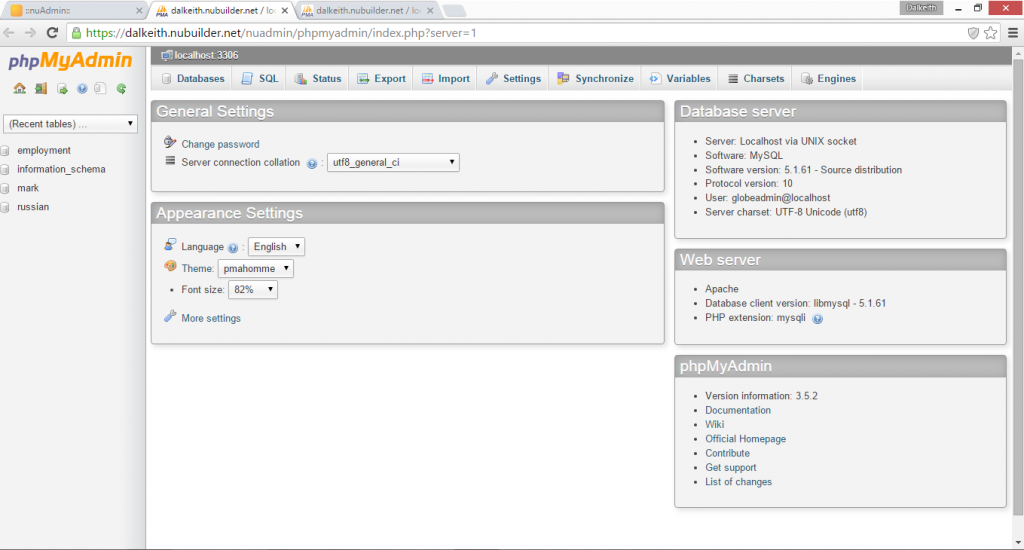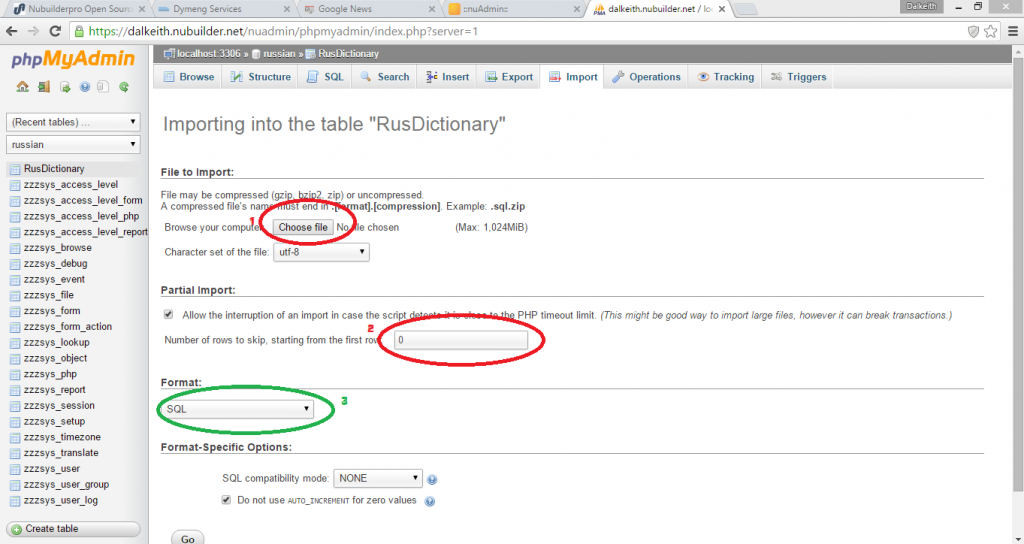So you would like to construct simple applications that you can at the moment create in MS Access but you want to do it on the web. By that I mean you would like to create a data driven application with somewhat complicated forms that can be accessed by anyone through either IE or Chrome anywhere in the world with a simple login screen at the front to prevent simply anyone accessing the applications collecting the information into a database. What are your options for programs that will assist you in a MS Access like environment rather than going the full IDE deep dive – Visual Studio route – for what I consider to be a reasonable fee?
From my experience the unicorn of access on the web is slowly coming to fruition BUT for the vast majority of people with a budget similar to that for MS Access – lets say £200 ($250) a year for unlimited applications there is simply nothing which is quite as easy and powerful as MS Access. Some are pretty close but simply not as stable and require typically several magnitudes greater amount of configuration. WYSIWYG design isn’t quite as WYSIWYG and stability is a few orders lower than the desktop.
What you are probably looking at can typically be described as either RAD tools for the Web, a Low Coding Platform or something called a Code Generator any of those phrases can be useful for Google.
Assuming you don’t have your own servers whatever you do you will need to spend money on a web host.
The minimum this is likely to cost you is in the region of $15 a month. If you don’t want to spend the next 6 months learning about the insides and outsides of frameworks then I would suggest you go to one of the below three providers who all provide complete environments set up and ready to go with their particular generators pre-installed. This is good value it is extremely difficult to beat these guys on cloud hosting costs and unless you are very advanced and have very particular requirements its a waste of time to try. All three of the below providers will allow you to create limitless number of applications albeit you are limited by the space you hire on your web server. Similarly distribution will be limited by the quality of web server you sign up for. In all likelihood if you have few users it is unlikely that the coding front ends of your applications will be a limit to the number you create more likely the size of databases you are attaching them to and the shear time you have available to create applications.
For a period I was paying a monthly amount for a Nubuilder Pro hosted platform. This performed well and I could create an unlimited number of applications. As it was so hosted I skipped the step of learning some of the deeper parts of the initial configuration. I hope at some point to go back to this. It is open source and seems well maintained with a very dedicated developer. The developer re-wrote much of it and at March 2019 it latest re-incarnation is Nubuilder Forte.
Be warned n-tier web applications do not play as friendly as the desktop you WILL be slower to construct applications than you are on the desktop, getting into it WILL take time and a bit of commitment, you WILL have far less flexibility regards coding, there WILL be less people about to ask questions and there is far far less WYSIWYG design capabilities, error trapping is poor and errors are far more likely to be fatal and the really big warning is that on release of new web frameworks you may not necessarily be able to update without a full site re-design (A fact that comes as a nasty surprise to many CIOs and Project Managers when they realise that they are locked into front end system replacements every 4 or 5 years ) Know how to get data to your local environment out of the back end and accept that the front end is ephemeral and not likely to last in the same way as your desktop applications. (Your database will last but don’t expect to be running it through the same front end ten years from now). Accept that you will now have monthly or annual rental fees for cloud provision.
That said the design of these items is significantly faster than its ever been.
Scriptcase and ASP Runner dot net (Xlinesoft also produces a PHP equivalent generator) have free downloads that are good for getting started.
Commit to one and go for it. – I’ve got both PHP and ASP.NET solutions.. Nubuilder only connects to MySQL whereas Scriptcase and ASPRunner.NET connect to pretty much any database. I started with Nubuilder and am using ASPRunner.net as well because importantly it connects to SQL Server and it was easy to get up and running in MS Azure. Scriptcase is php based and I believe the applications it build require some kind of security program to sit on the web server this put me off – they do however have hosting that you can sign up for which is pre-configured. Their IDE is web based which could be a winning advantage. One of the great advantages of ASP runner dot net is that the program produces an open web application that should run on all stock servers. I found Nubuilder Pro (now Nubuilder Forte) really conceptually elegant which despite its rather drab looks is incredibly flexible the applications it produces are however limited to MySQL and non responsive (But being non responsive you get get more detailed forms!). I would probably be able to change it’s look if I was prepared to get my own server and install everything on it myself. That is not something I have time to do at present.
Nubuilder hosts its IDE in the browser which again is an advantage. ASPRunner.net is more traditional in that you have a program running on a desktop that creates the plumbing of your application which you then need to push to a server for publication this has the advantage that you get to see the plumbing in the background which makes backup of the site easier but publishing slightly harder.
You may have heard of other generators / design applications out there for example – Zoho Creator / Alpha 5 / Outsystems these hold your hand even more but as a result are even more proprietary and won’t fit in that budget of £200 per year ( by quite a long way!)
Some further information on costs – nubuilder being open source in theory could scale for very little money espectially if you have your own servers already. Scriptcase and Xlinesoft ASP Runner product have an initial fee followed by annual subscription – you may be able to configure it so that you can create unlimited applications for that one fee (if you have good access to web servers ) but it is likely that initially there will be some kind of variable cost per additional application you wish to build. I am using MS Azure with ASP Runner dot net and a developer database costs me about £5 a month with each application being hosted in a web application service which again costs £5. With both Scriptcase and ASP Runner if you stop paying the annual fees your applications will continue to work you will just not get version upgrades. You will be able to step back into version upgrades but you may need to restart your subscription with an additional fee.
ASP Runner – PHPRunner and ASPRunner.Net Link
Good luck