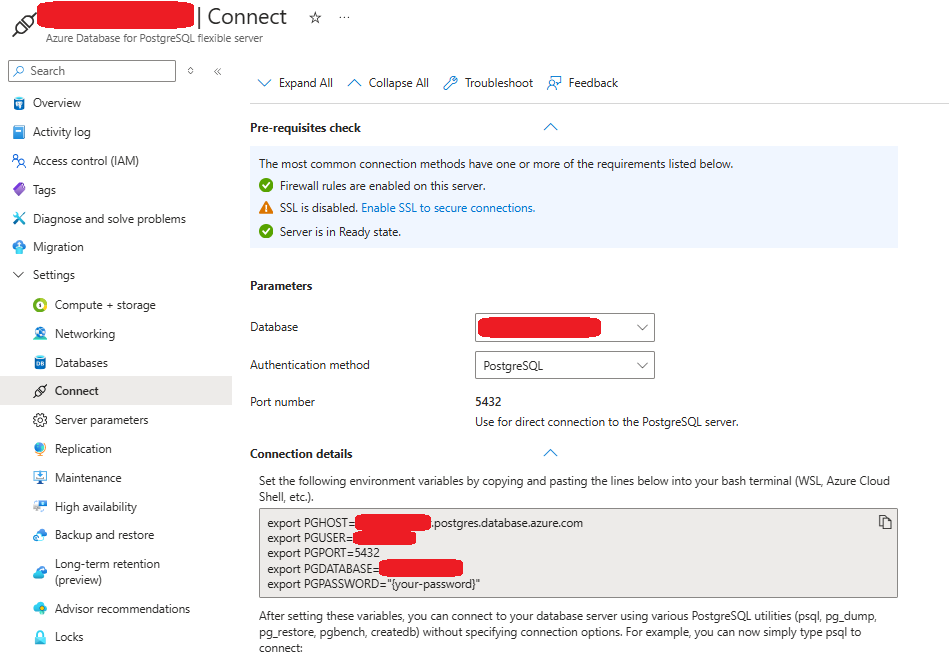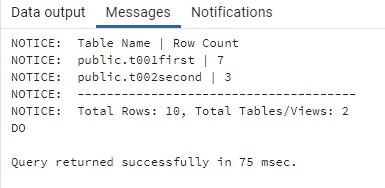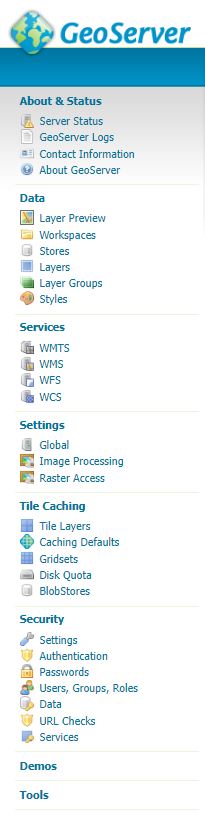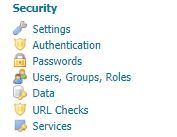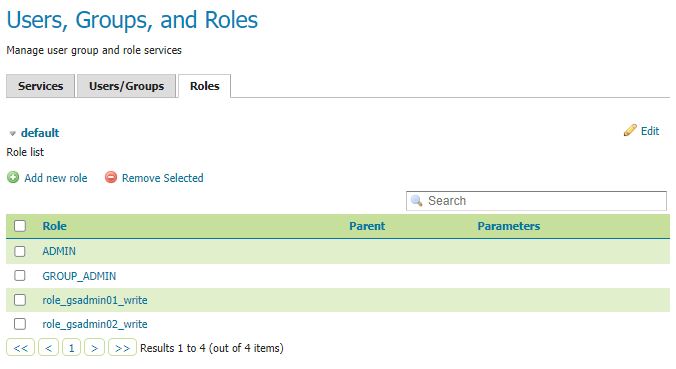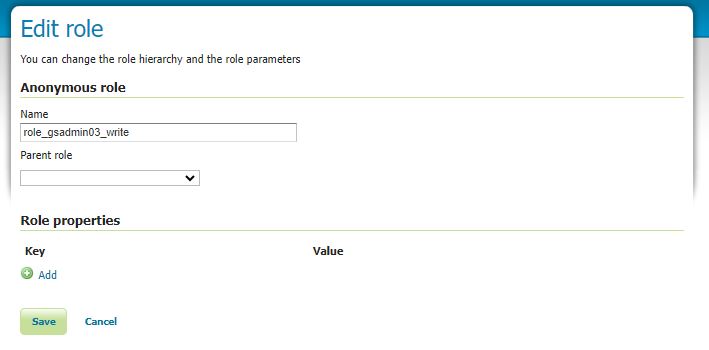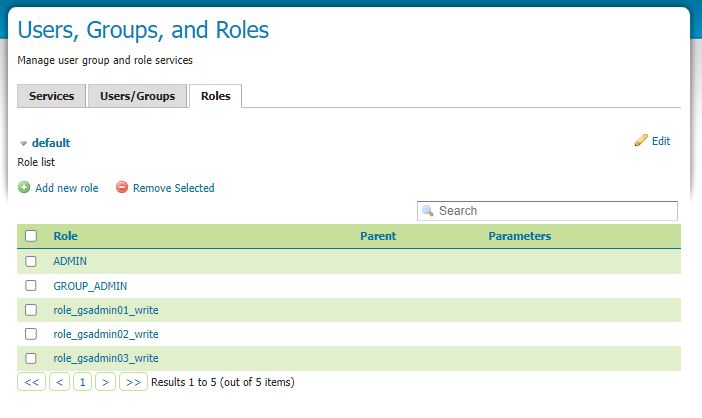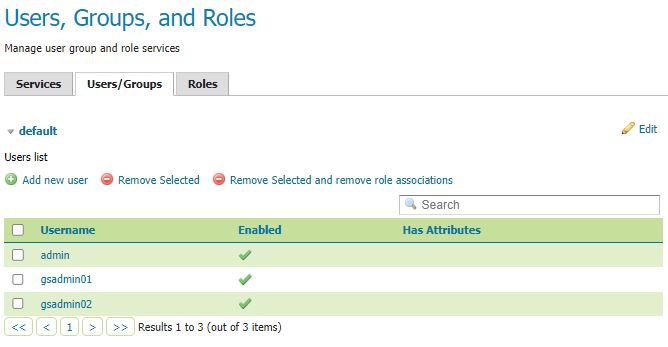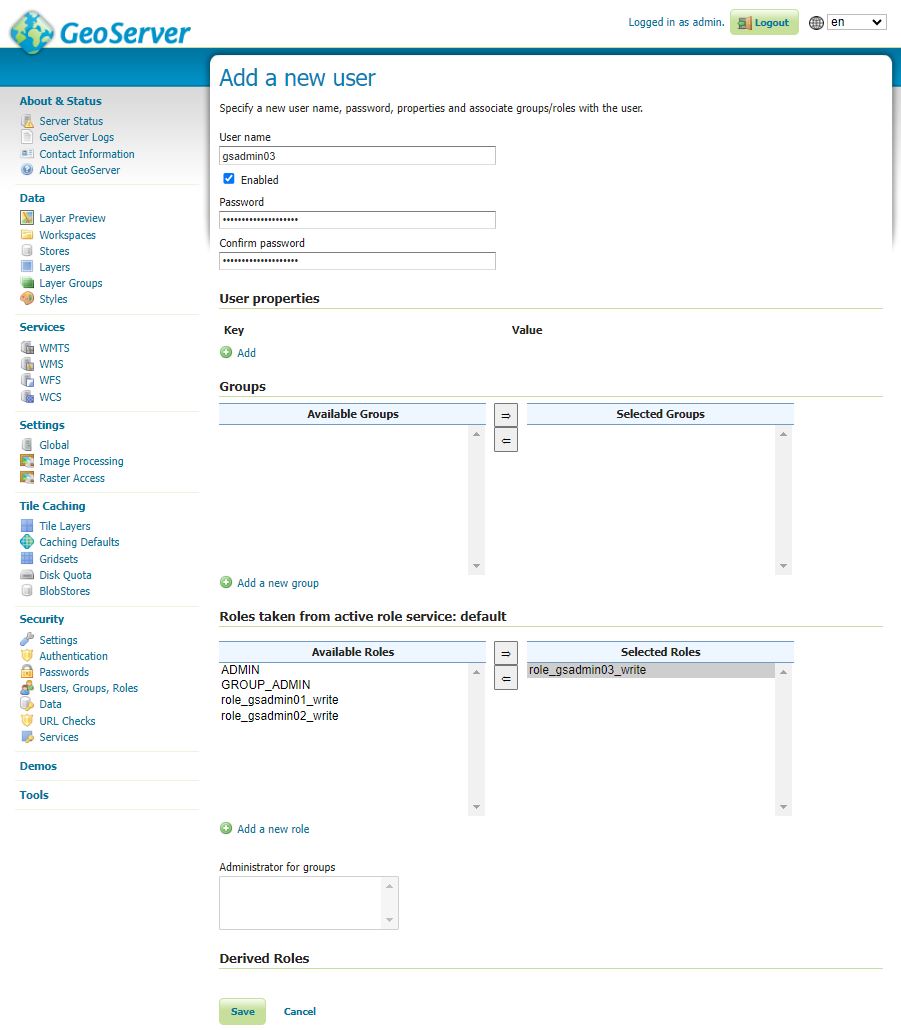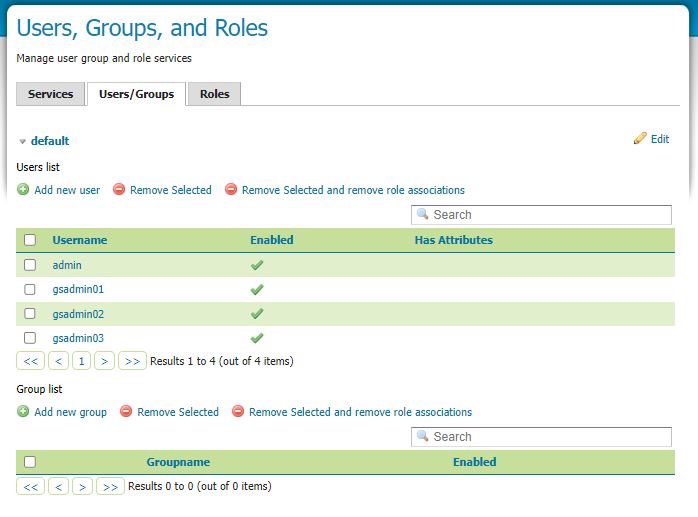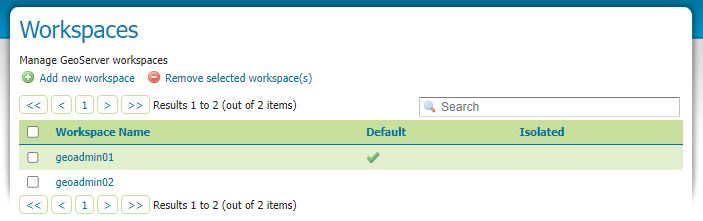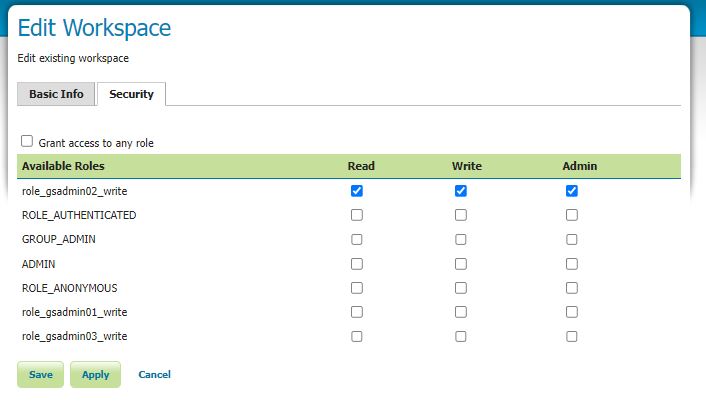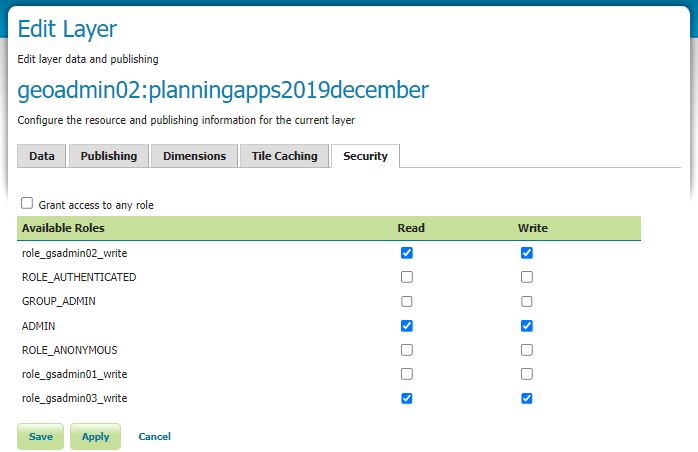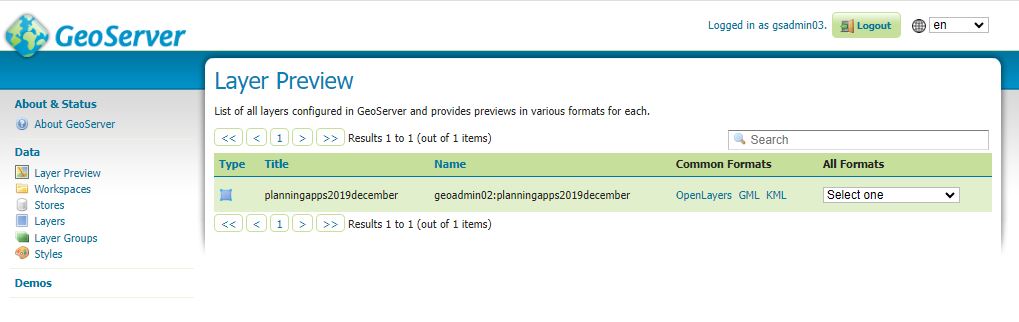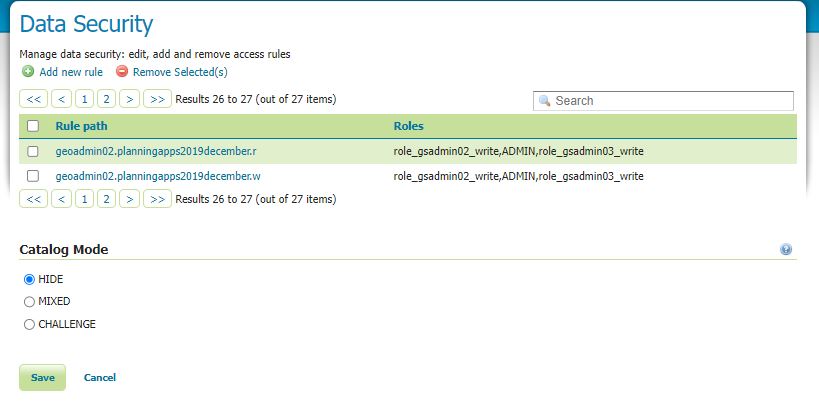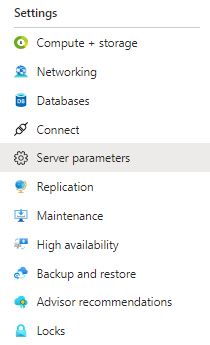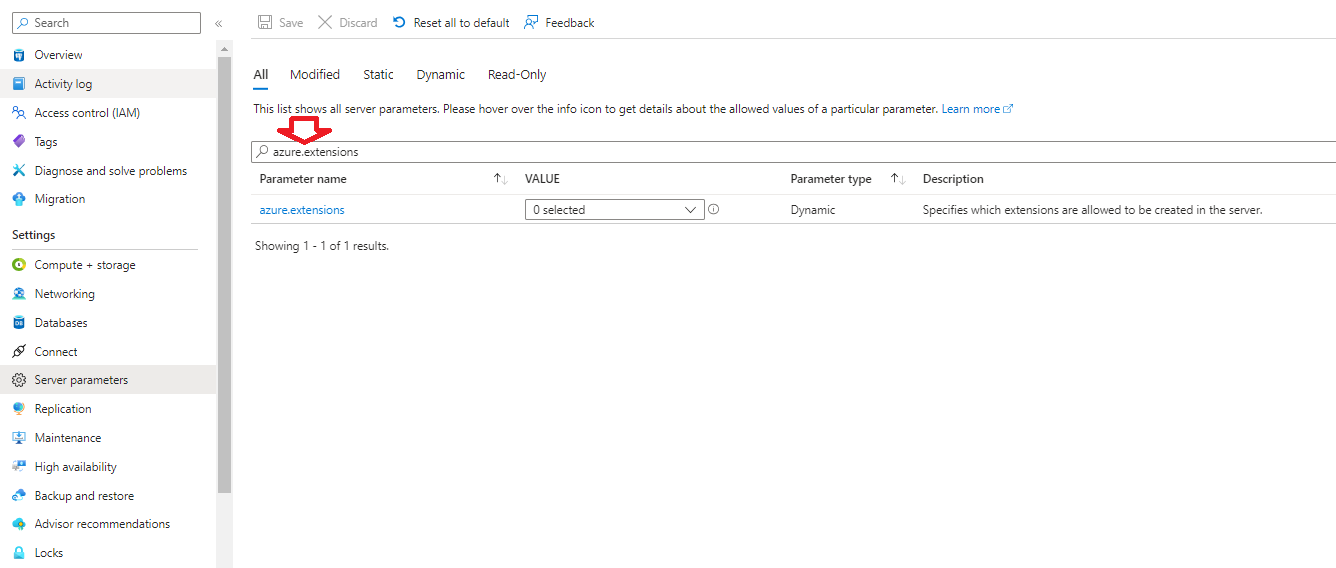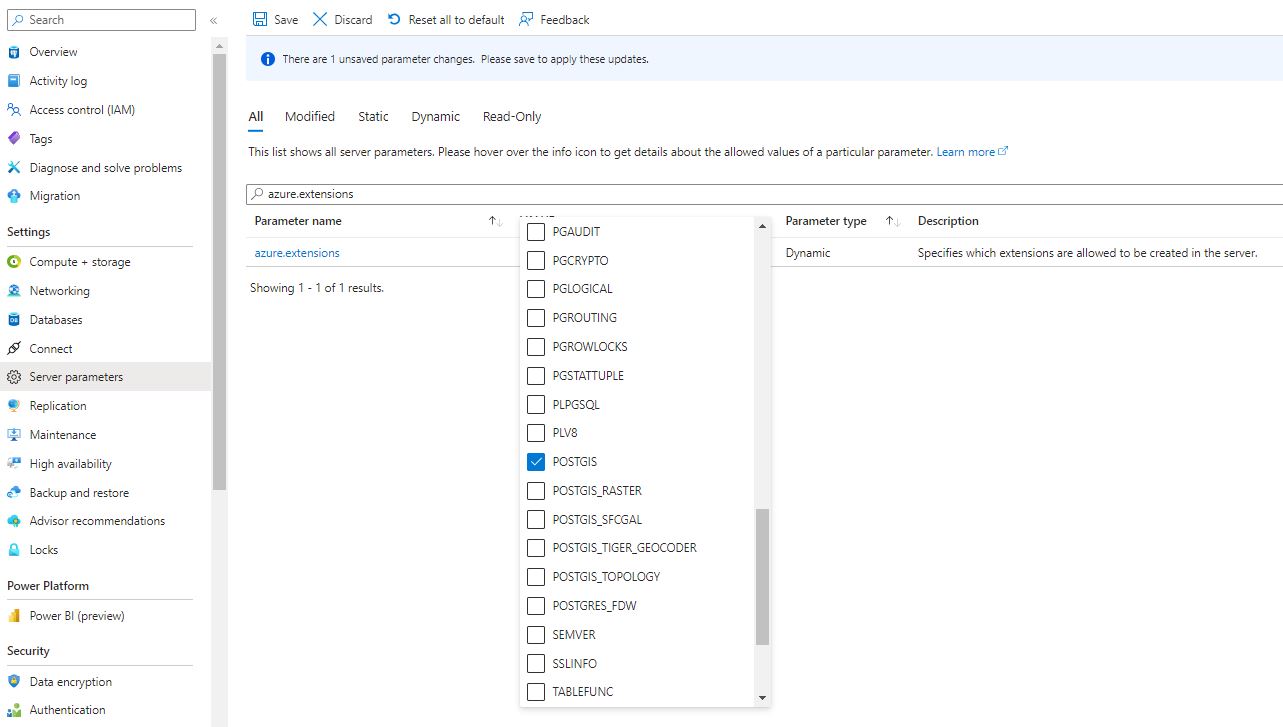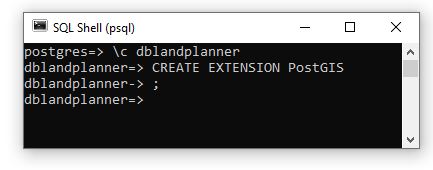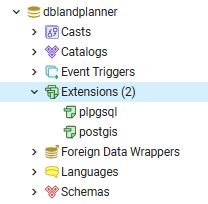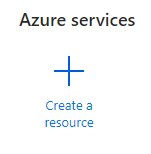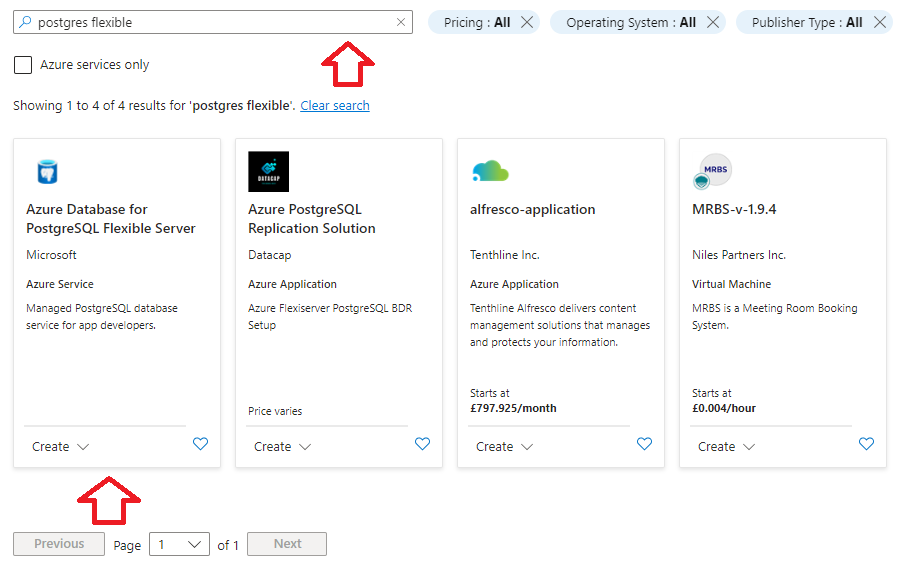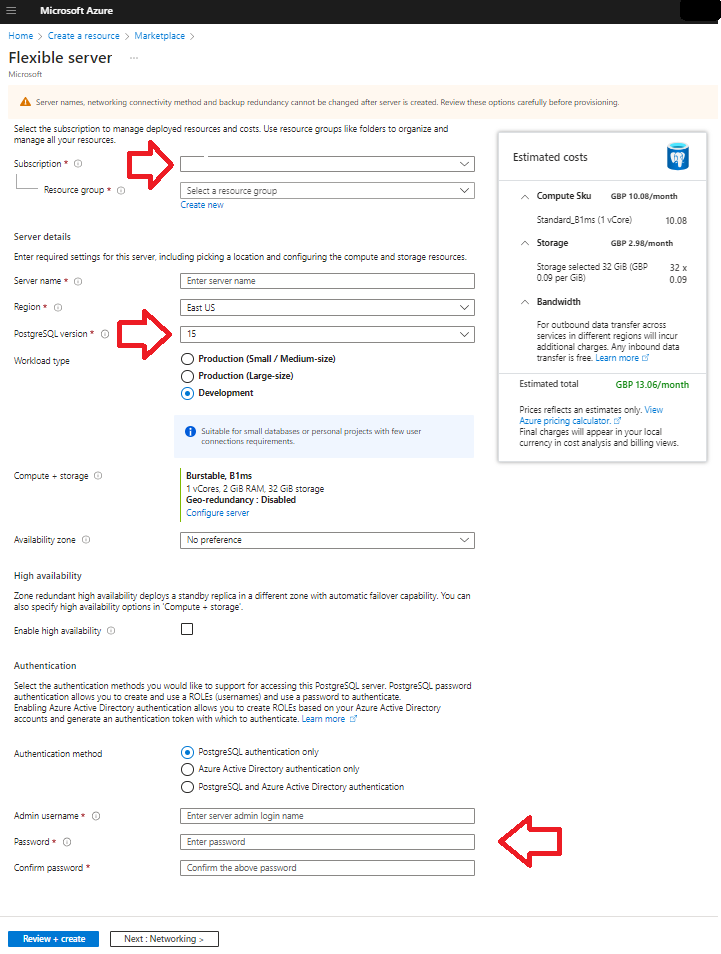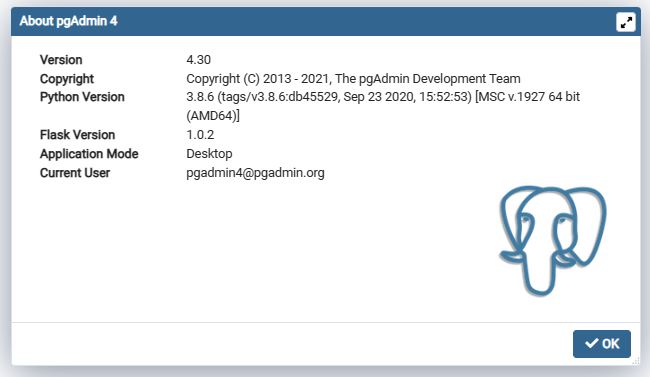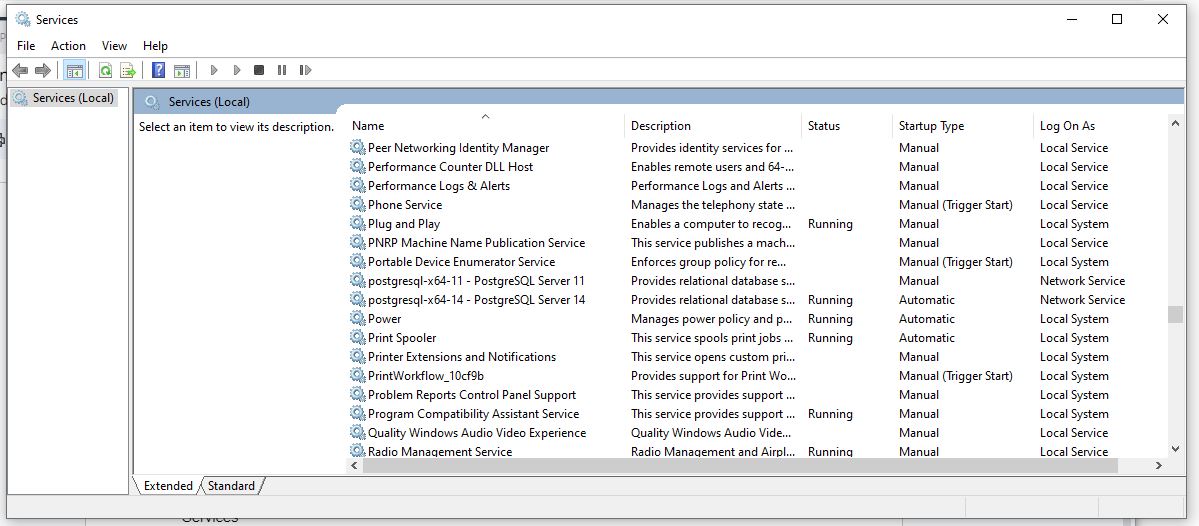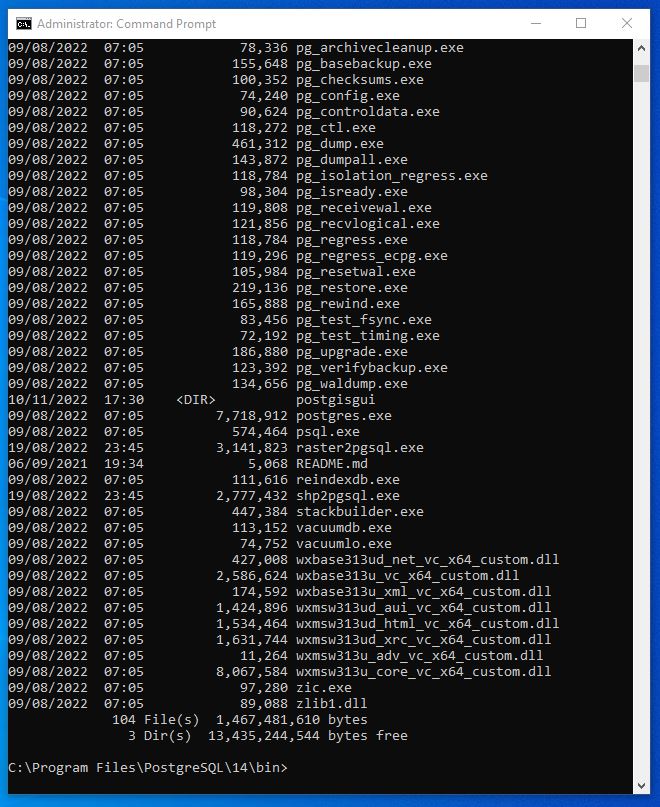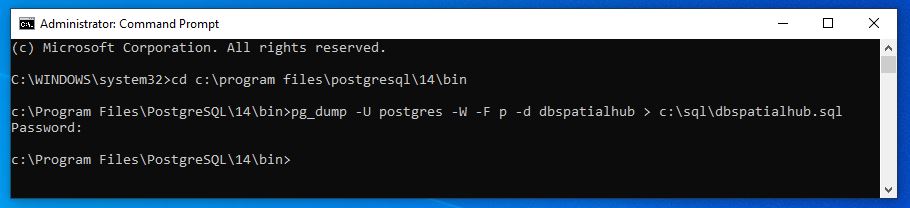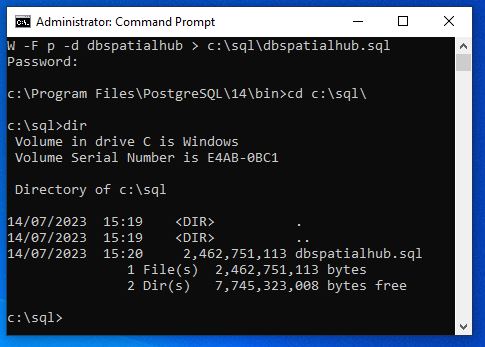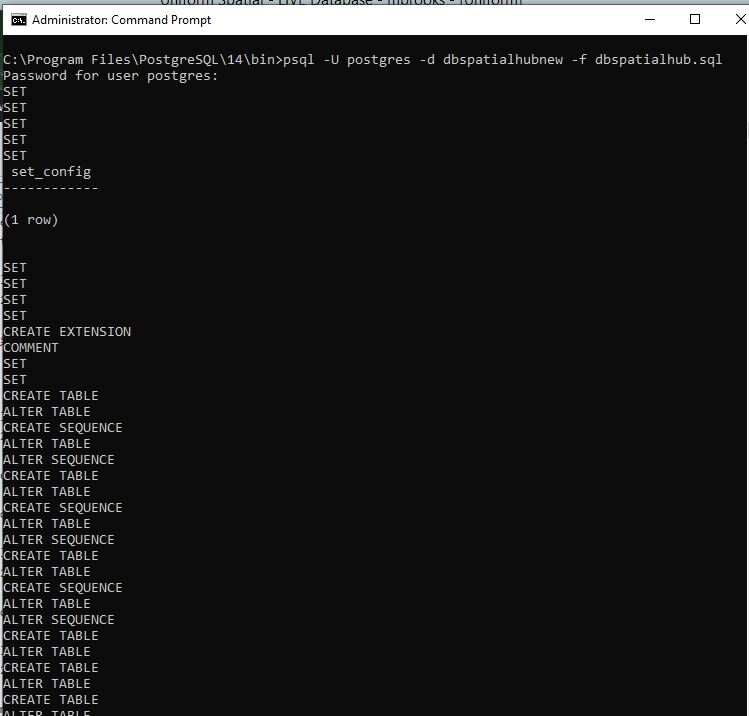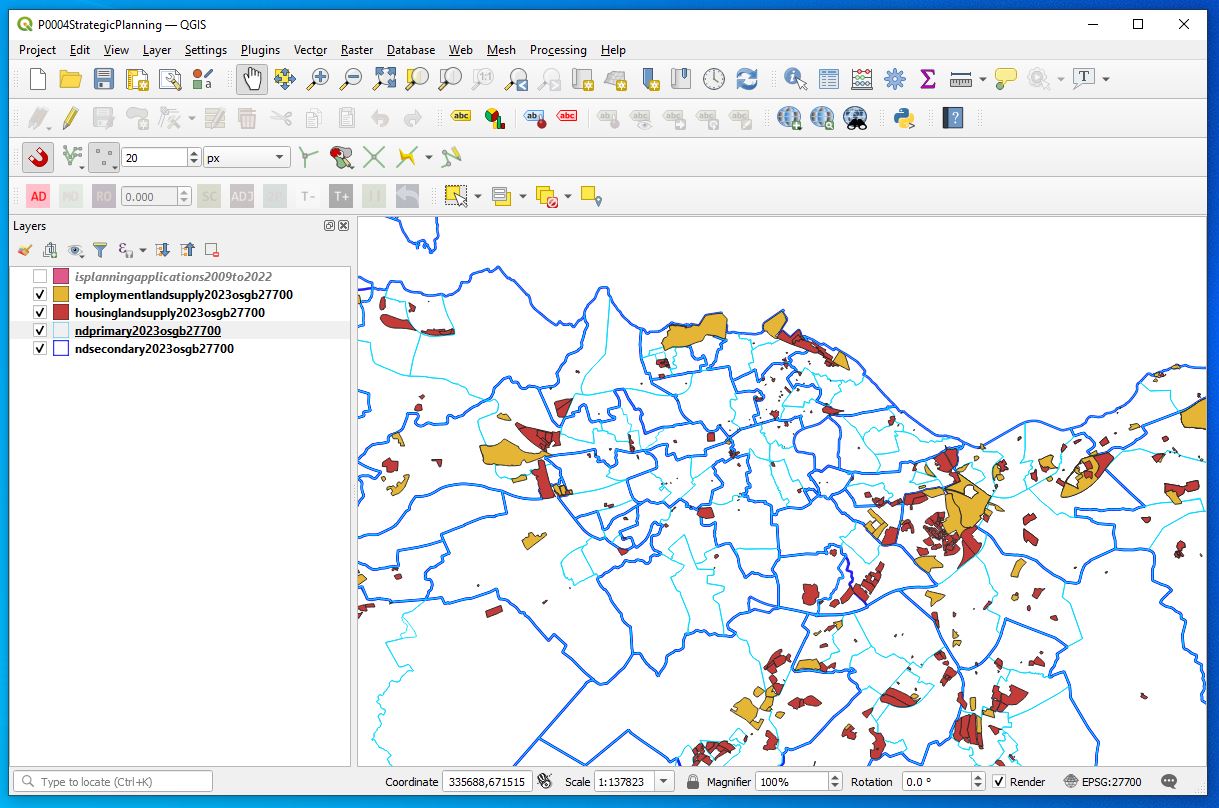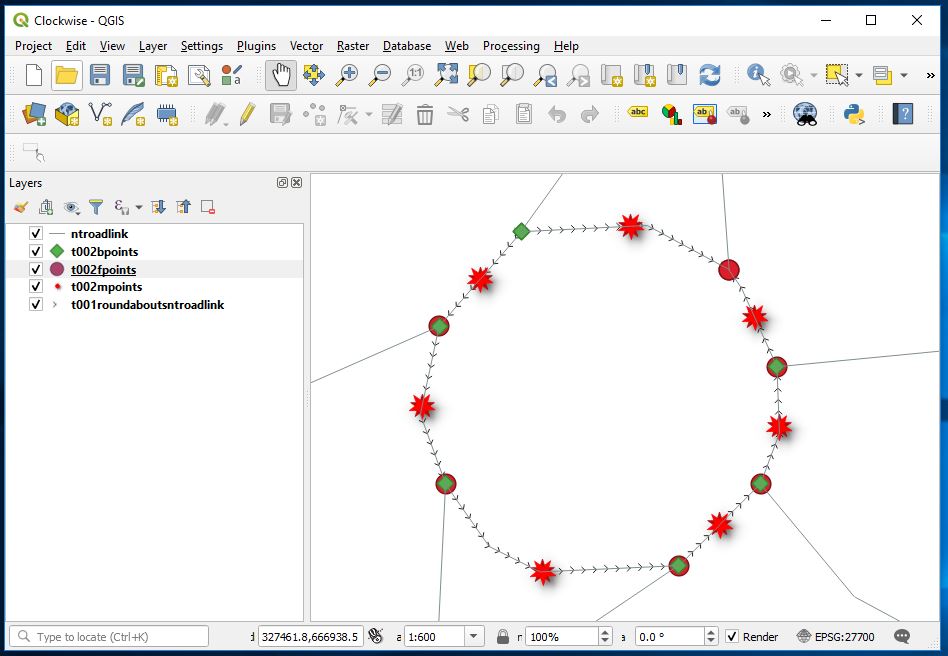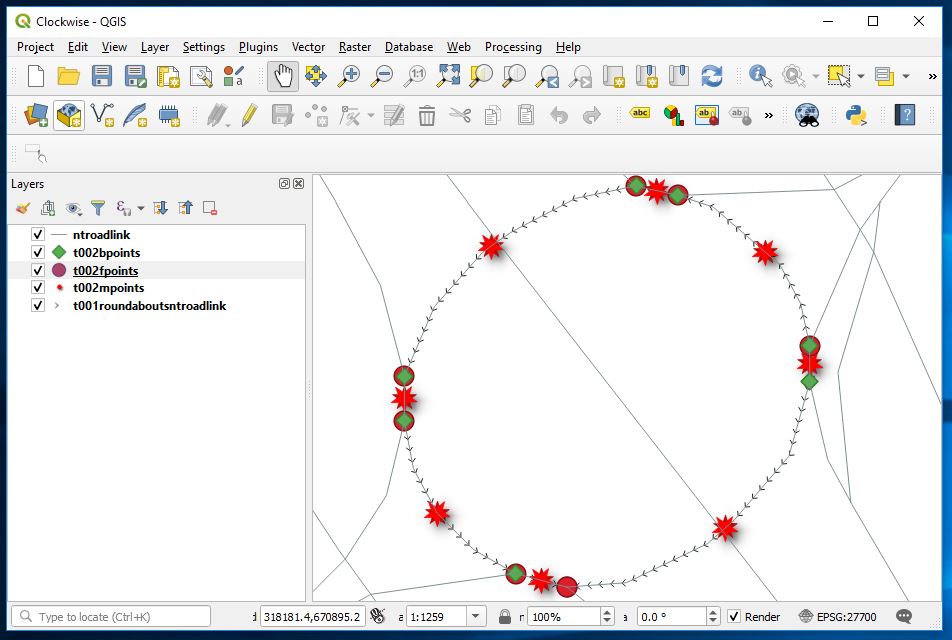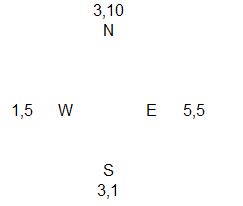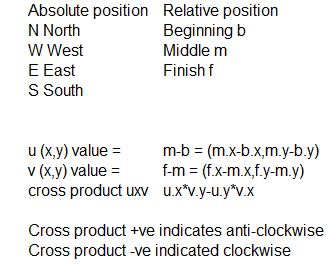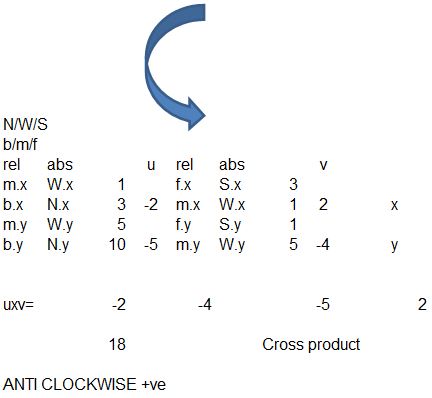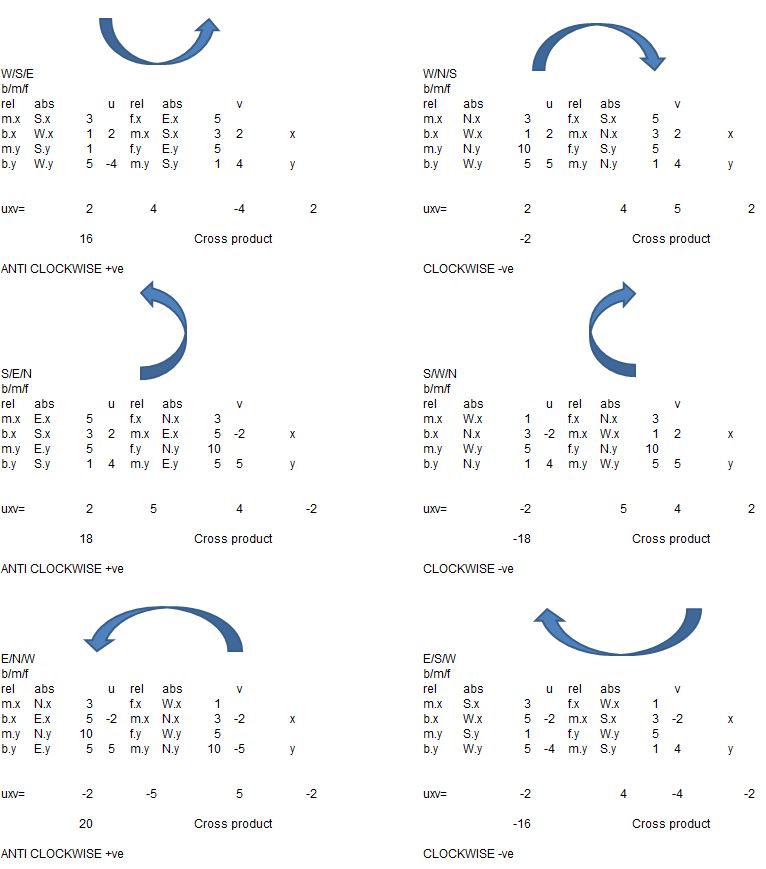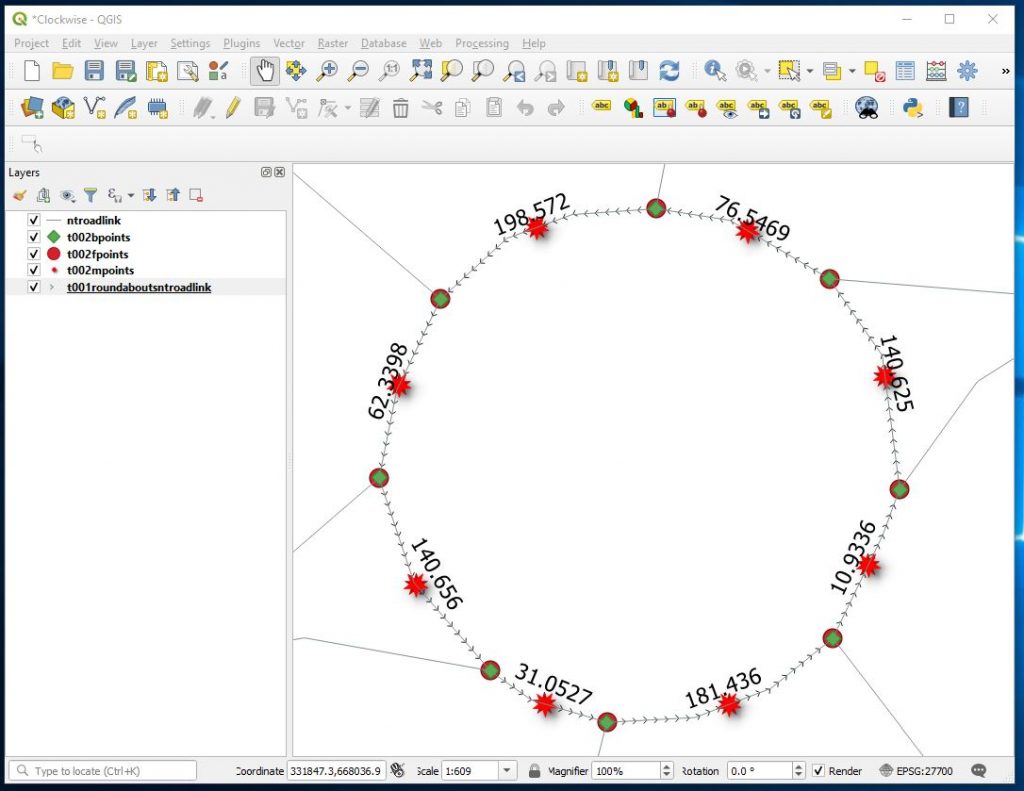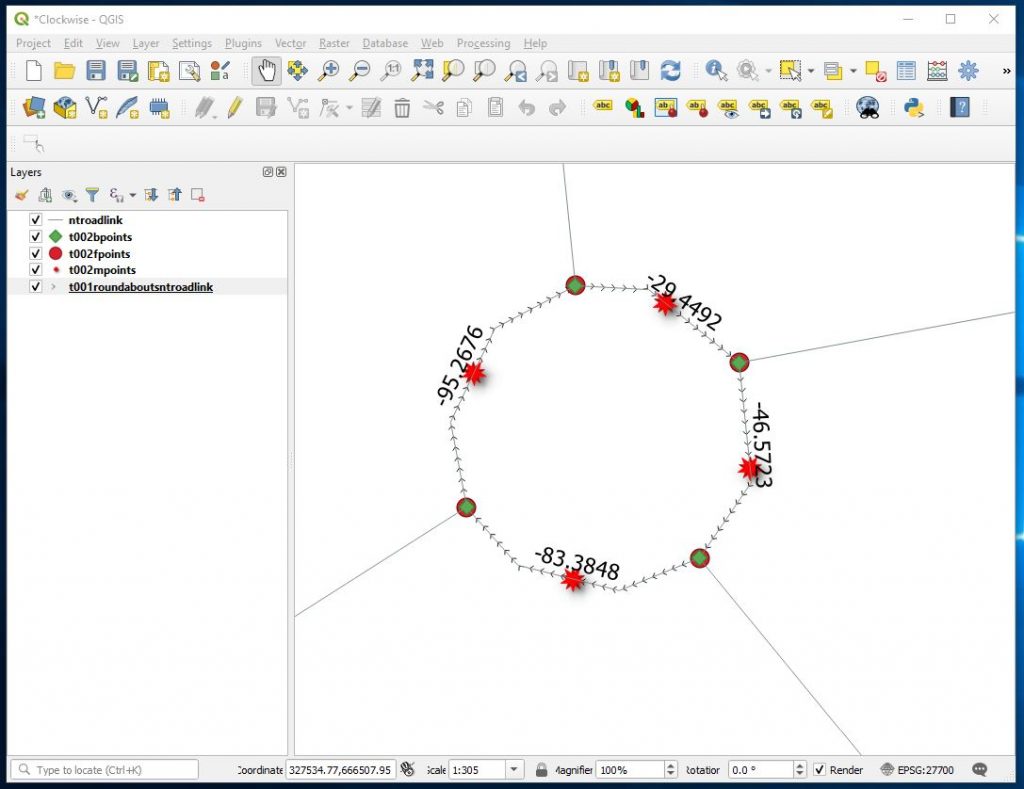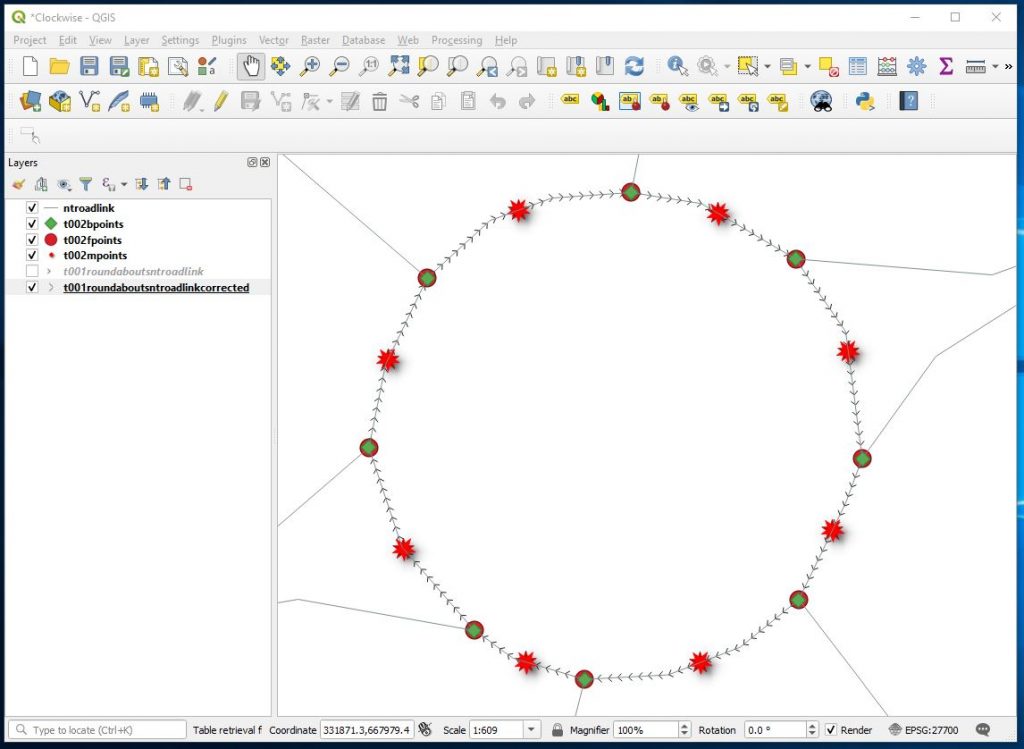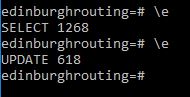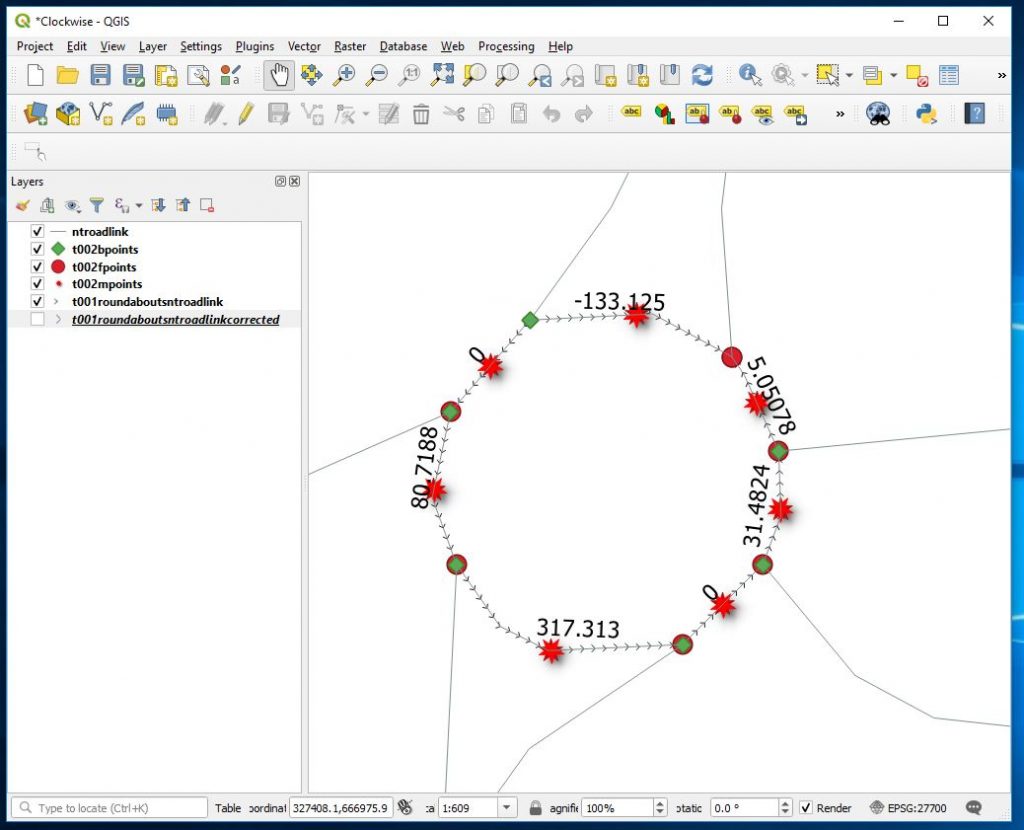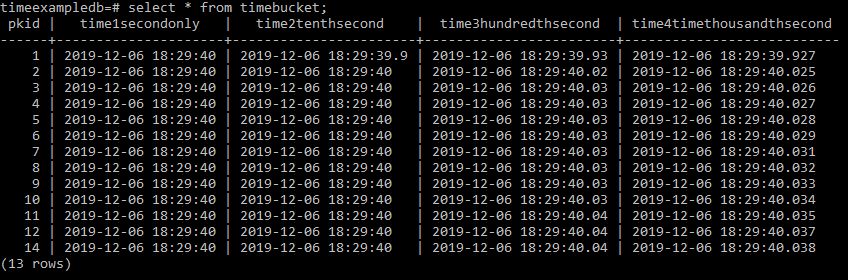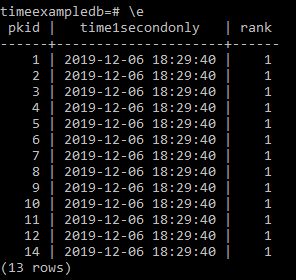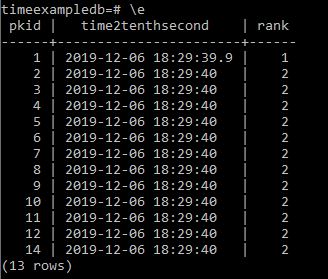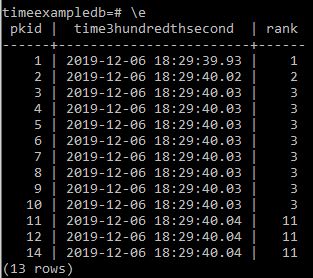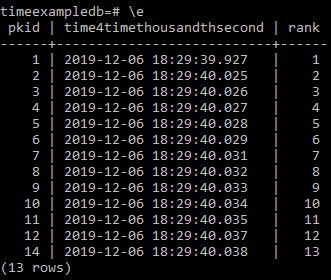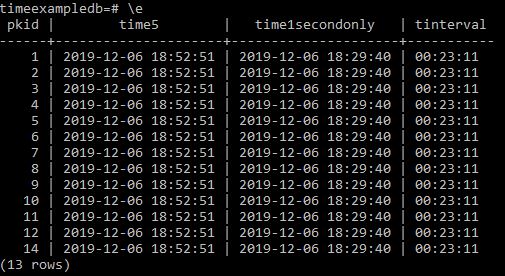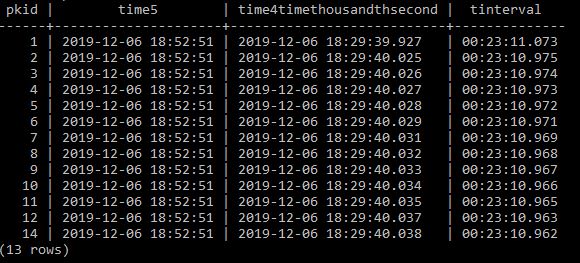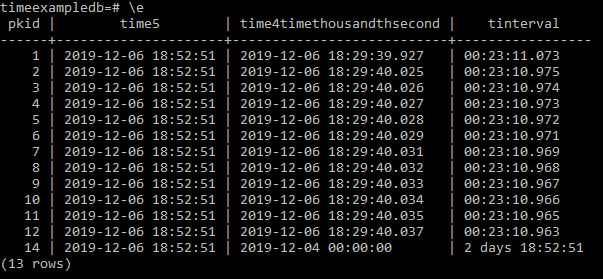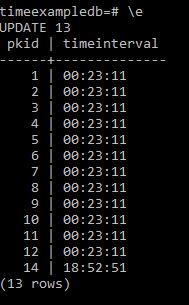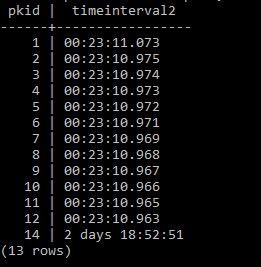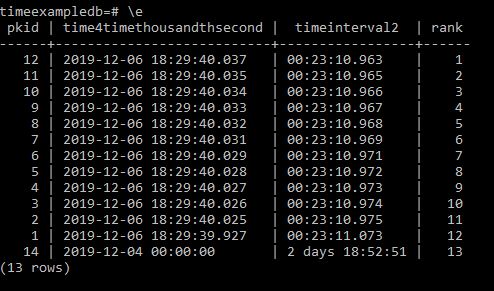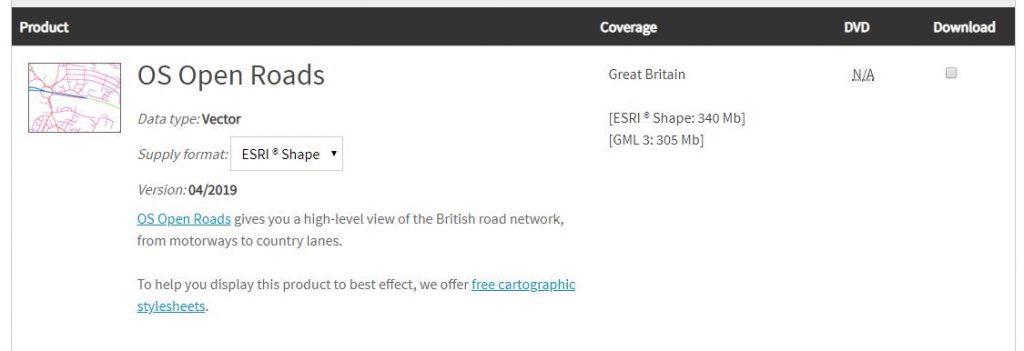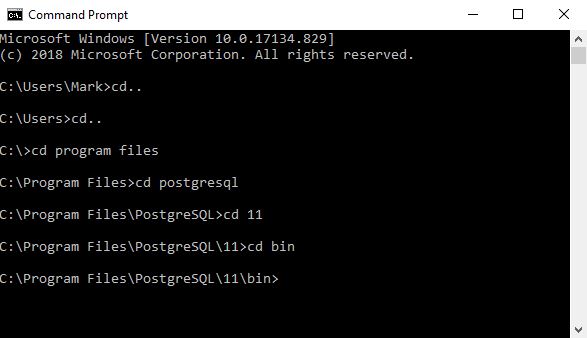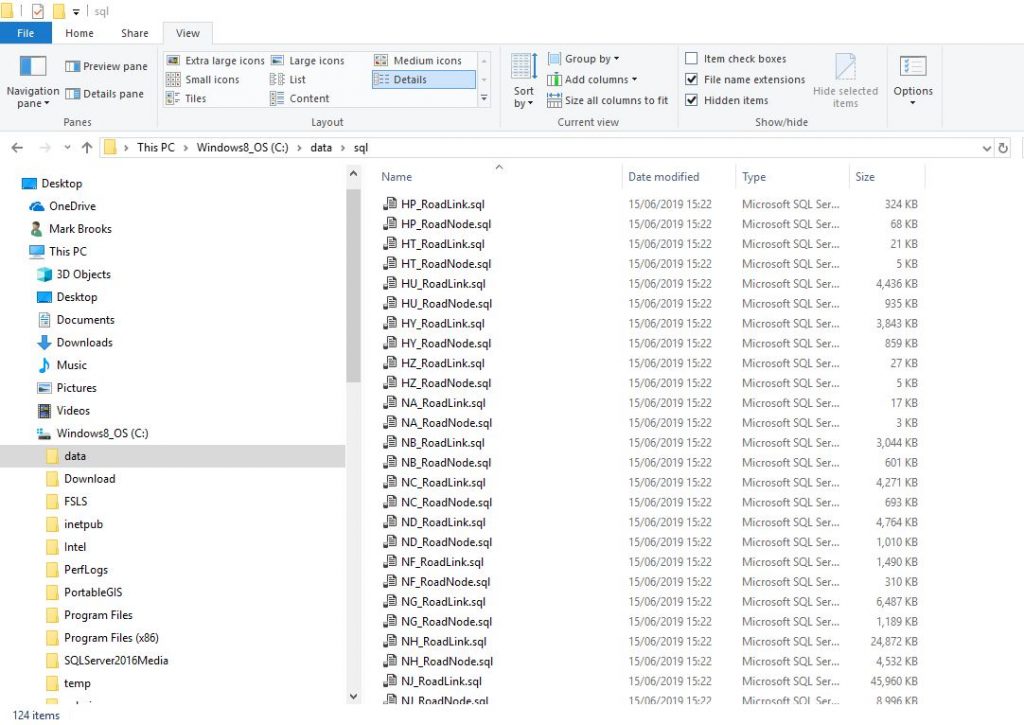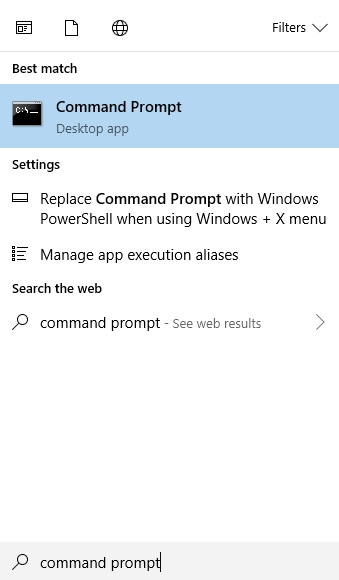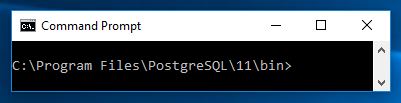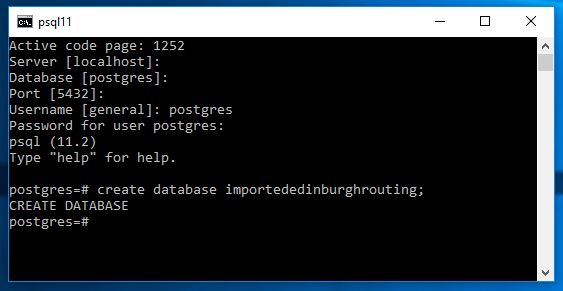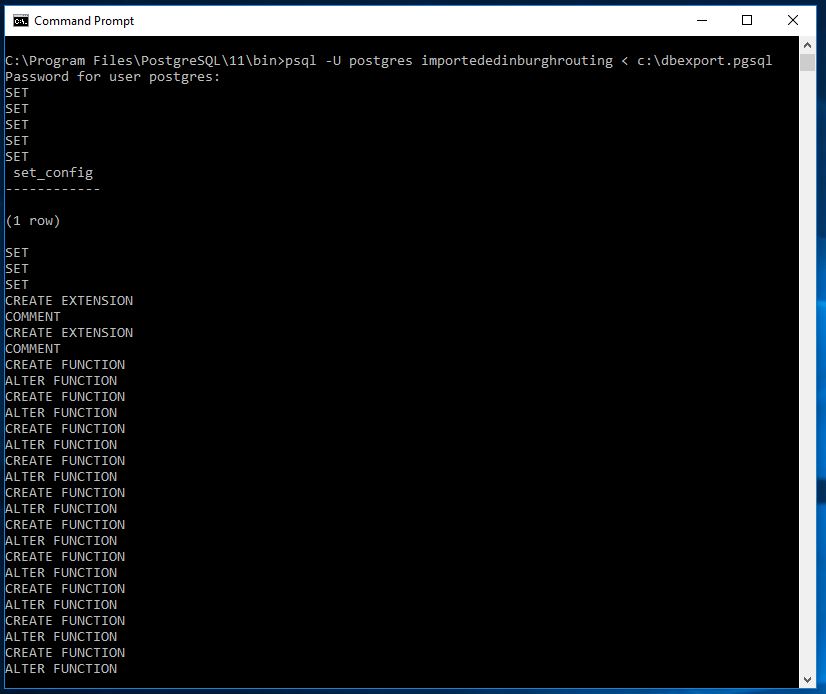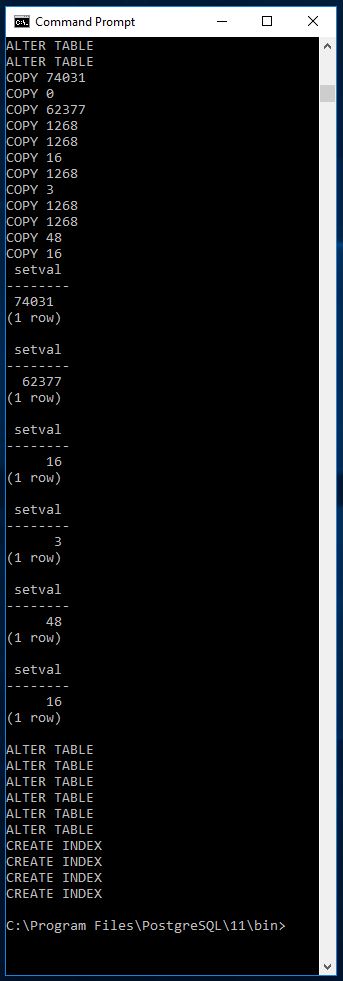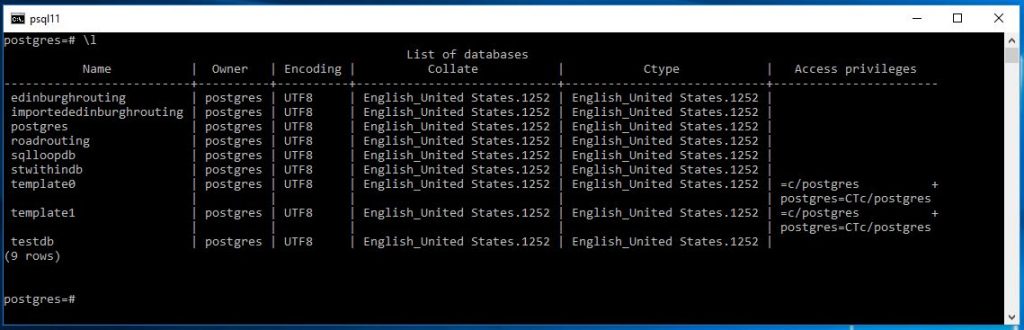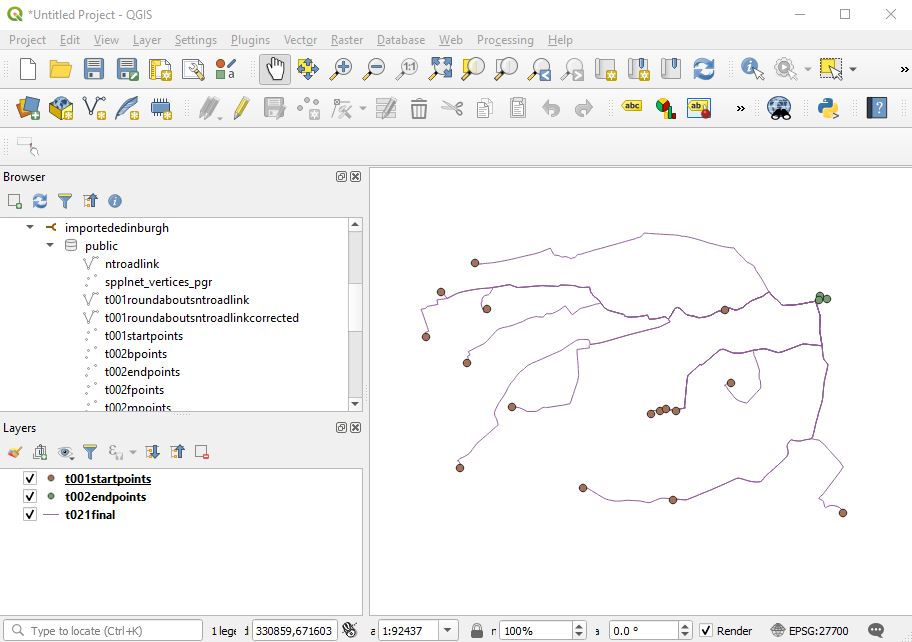These are the parameters the PG_RESTORE takes there is no strict required order for the parameters. However there are some best practices and dependencies to keep in mind I list these at the end of this post
Quick Command Generator here
General Options
-d, --dbname=DBNAME
Specifies the database to restore into. If omitted, pg_restore outputs SQL to stdout.
-h, --host=HOSTNAME
Specifies the database server hostname or IP. Defaults to a local connection.
-p, --port=PORT
Specifies the database server port. Defaults to 5432.
-U, --username=USERNAME
Specifies the username for authentication.
-f, --file=FILENAME
Specifies the ouput file or directory where the dump or restore should be saved or read from
-w, --no-password
Prevents password prompt. Used when authentication does not require a password.
-W, --password
Forces a password prompt. Useful when the password is not stored in .pgpass.
Example Command
pg_restore -h prod-server-01 -p 5432 -U username -d db003target "c:/dump/2025db003_backup.dump"
Format Options
-F, --format=c|d|t|p
Specifies the archive format:
c → Custom format (from pg_dump -Fc)
d → Directory format (from pg_dump -Fd)
t → Tar format (from pg_dump -Ft)
p → Plain SQL format (not applicable to pg_restore)
Restore Control Options
-a, –data-only
Restores only data (excludes schema). Useful when schema already exists.
-c, –clean
Drops database objects before recreating them. Prevents conflicts with existing objects.
-C, –create
Includes a CREATE DATABASE command. The database will be recreated before restoring.
-I, –index=NAME
Restores only a specific index. Useful for partial restores.
-j, –jobs=NUM
Uses multiple jobs (parallel restore). Speeds up restore for -Fd format dumps.
-L, –use-list=FILE
Restores only objects listed in FILE. The list can be generated using pg_restore -l.
-n, --schema=NAME
Restores only a specific schema. Useful for restoring part of a dump.
-P, --function=NAME(args)
Restores only a specific function.
-s, --schema-only
Restores only the schema (no data). Useful for setting up database structure.
-S, --superuser=USERNAME
Specifies a superuser for certain restore operations.
-t, --table=NAME
Restores only a specific table. Useful for partial restores.
-T, --trigger=NAME
Restores only a specific trigger.
Output Control Options
-e, --exit-on-error
Stops on the first error. Useful for debugging issues.
-v, --verbose
Provides detailed output. Helps with troubleshooting.
--no-owner
Does not restore ownership metadata. Useful when restoring as a different user.
--no-privileges, --no-acl
Does not restore GRANT/REVOKE statements.
--disable-triggers
Disables triggers on tables during restore. Useful for bulk data loading.
--if-exists
Includes IF EXISTS in DROP statements. Prevents errors if objects don’t exist.
--strict-names
Requires exact match of table/schema names. Prevents unintended restores.
Help & Version
-?
Displays help information.
--version
Shows the version of pg_restore.
General Rules of IMPLEMENTATION
These are the parameters the PG_DUMP takes there is no strict required order for the parameters. However there are some best practices and dependencies to keep in mind
Options Can Be Placed in Any Order
pg_dump -U postgres -h localhost -d mydb -F c -f backup.dump
pg_dump -F c -f backup.dump -U postgres -d mydb -h localhost
Both commands are valid.
Options That Take Arguments Must Be Followed by Their Values
✅ pg_dump -U postgres -h localhost -d mydb -F c -f backup.dump
❌ pg_dump -U -h localhost postgres -d mydb -F c -f backup.dump (Invalid because -U needs a value immediately after)
Multiple Parameters Can Be Combined (if they don’t need arguments)
✅ pg_dump -U postgres -v -F c -f backup.dump
✅ pg_dump -U postgres -F c -v -f backup.dump
❌ pg_dump -F -U postgres c -f backup.dump (Invalid because -F needs an argument immediately after)
For Readability, It’s Best to Keep Related Options Together
Authentication options (-U, -h, -p, -W) should be placed together.
Dump/restore format options (-F, -j) should be grouped logically.
Filtering options (-n, -t, -T) should be near each other.
Specific Cases to Watch Out For
1. pg_restore with -d (Database Restore)
If using pg_restore -d mydb, you must not use -C (create database) because the restore is running inside an existing database.
If using -C, omit -d and restore into the default postgres database first: pg_restore -C -d postgres backup.dump
2. pg_dump Parallel Jobs (-j)
-j (parallel jobs) only works with directory format (-F d).
Example: pg_dump -F d -j 4 -f my_backup_dir -U postgres -d mydb
If -j is used with a non-directory format, pg_dump will fail.
3. pg_restore and -j (Parallel Restore)
-j (parallel restore) is only valid for directory format dumps (-F d).
Example:pg_restore -j 4 -d mydb my_backup_dir
Using -j with -F c (custom format) does not work unless restoring only selected tables.
Best Practices
✅ Authentication options first (-U, -h, -p)
✅ Output control next (-F, -f)
✅ Content filtering later (-s, -a, -t, -n)
✅ Parallelization at the end (-j)